Users
User:
Create a User
If you are a regular user (not manager), please contact your manager and ask to create an account.
Reset Password
1. Go to Login Page
2. Click "Forgot password?"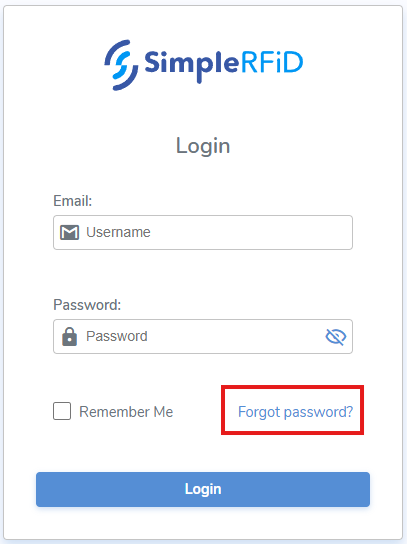
3. Enter your email
4. Click "Send a link to email"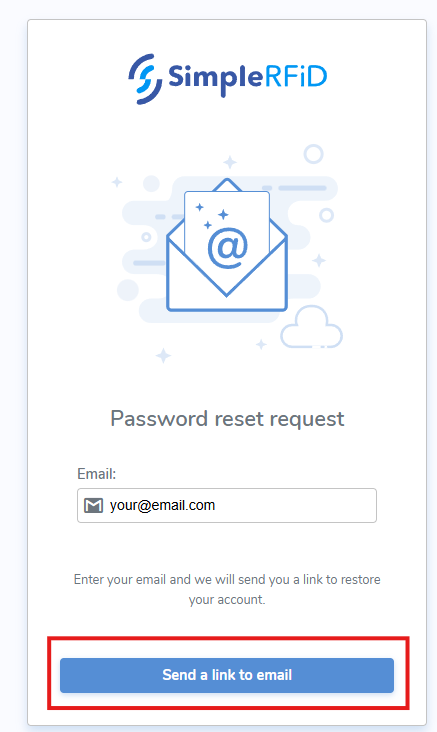
5. Open your email inbox
6. Open noreply email
7. Click "Reset Password"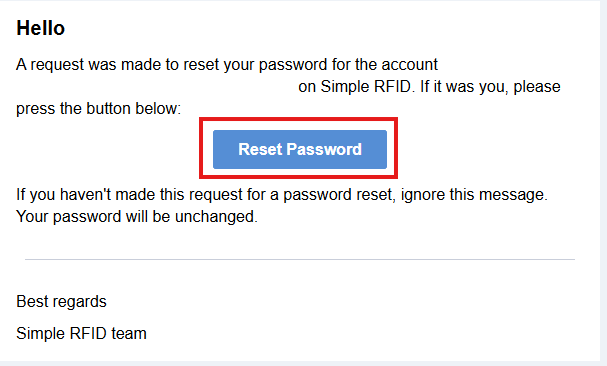
8. Enter the new password twice
9. Click "Save new password"
Deactivate User
If you are a regular user (not manager), please contact your manager to deactivate your user.
Manager:
Create a User
- Go to Users (logged in as Manager)
- Click the “+” button to add a new user.

- Enter the user’s first and last name, email address, and optionally a phone number.

- Select the locations this user will have access to.

OR
4. Give them Manager access for full access to all locations.

5. Finally, click Create.
The user will then receive an email to set their password and log in.
Resetting User Password
Same as User.
OR
1. Go to Users list
2. Click on the desired User to open it
3. Click "Reset Password" > "Reset"
A "Reset Password" email should is sent to the user. User will need to Reset the password as above in user's "Reset Password" after step 5.
Deactivating a User
1. Go to Users list
2. Click on the desired User to open it
3. Click "Deactivate User" > "Deactivate"
