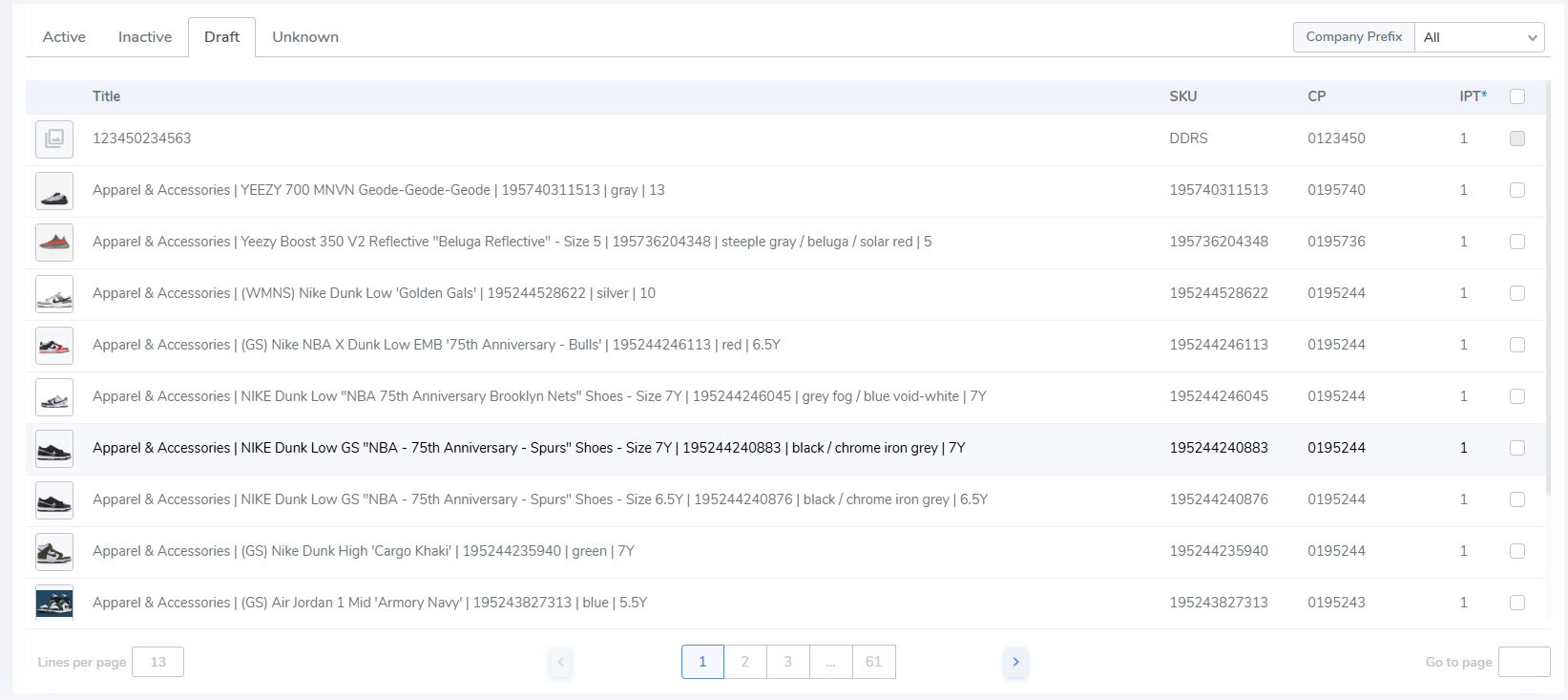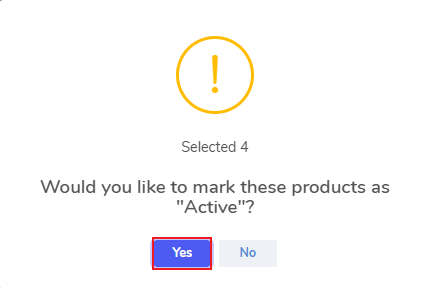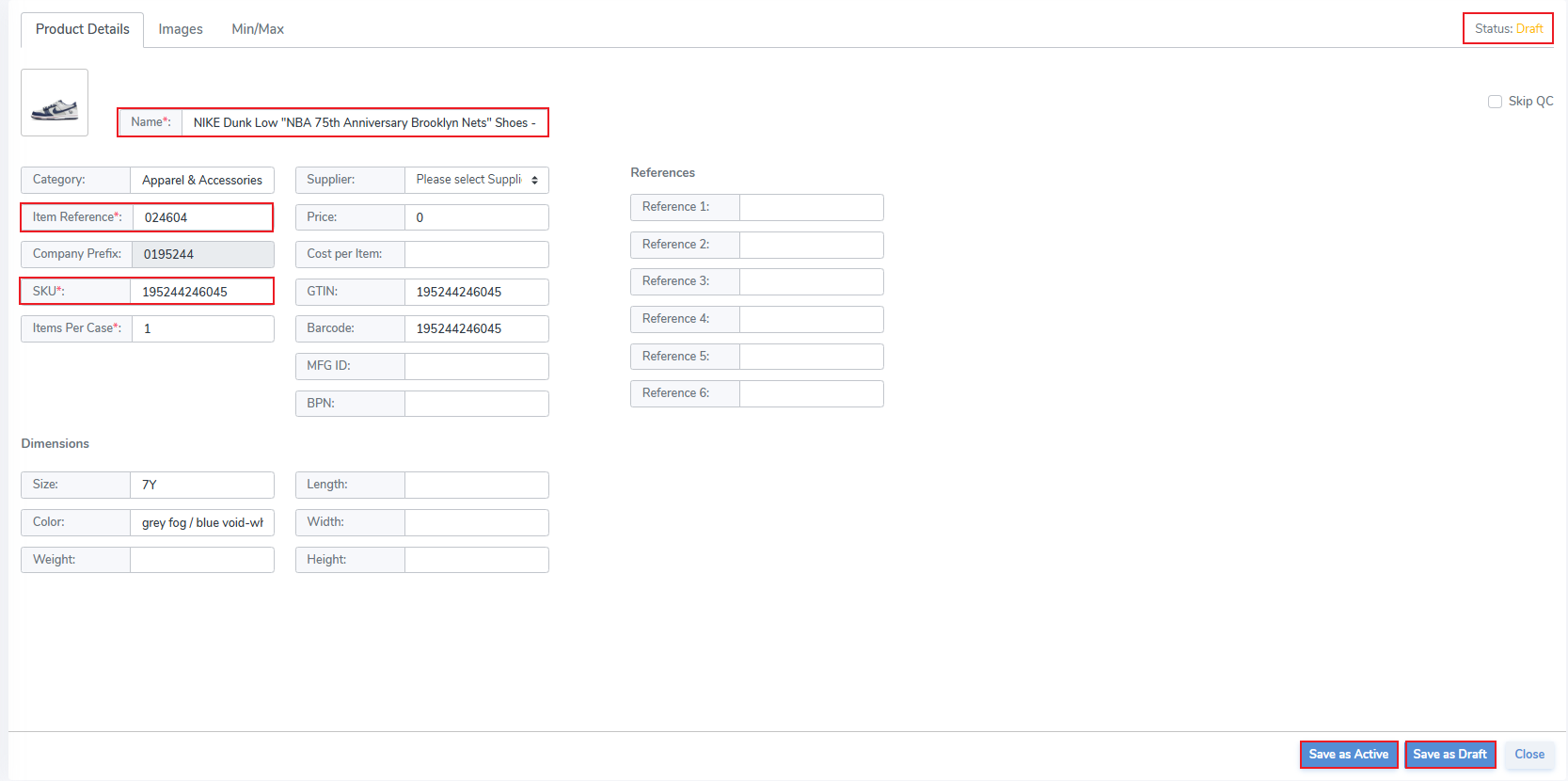Products: Draft
Instructions for creating and updating Draft Products.
Draft Products can be created manually, by integration, or via the Brand Magic feature.
Update Draft Products
To update a Draft Product to Active / Inactive status, the product must have data in all required fields. If the product is missing a required value it cannot be imported until added.
Move to Active or Inactive In Bulk
- Update multiple Products in one action by clicking on the checkbox on the far right side.
- Then, click the Activate / Deactivate button which appears above.
- Click "Yes" on the pop-up
- This moves the Draft Products to Active / Inactive status.
Move to Active / Save Draft Individually
- Click an individual Product from the Draft page
- This opens the Edit Product tab
- Ensure that all required fields are completed
- Click Save as Active to move to Active status
- Click Save as Draft to update the Draft product