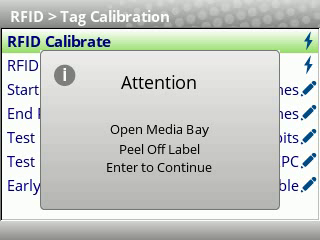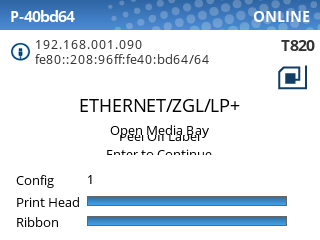Printronix T800 - Calibrate from the Printer's Interface
Note: Before proceeding with calibration, it is best practice to ensure the onboard RAM is cleared by shutting off the printer, and waiting 30 seconds to power it back on.
Step 1: Media Calibration
First, press the green Pause button on your printer to access the main menu. The menu looks like this:
Press the right arrow key on the printer to select "Calibrate", then press the Enter key.
The media calibration should only take a few seconds, and once finished, you may see an error similar to the following:
You can ignore this for now. Press Pause to dismiss the error.
Step 2: RFID Calibration
With the printer paused, using the arrow keys, navigate to Settings > RFID (second page) > Tag Calibration > RFID Calibrate.



If you see an "ENTER SWITCH LOCKED" error, just press the Up and Down keys once, at the same time. You should then see "ENTER SWITCH UNLOCKED" and then you can perform the calibration.
The printer may take a few minutes to complete the RFID calibration. While in progress, you'll see the following window, which will update as progress is made:
Once the calibration is completed you'll see the following confirmation message:
Press the green Pause button to unpause the printer, then select "Save permanently in Active Config"
When all the steps have been completed the printer should show "ONLINE" in the top-right corner of the screen:

Throughout the calibration process, quite a few labels will be fed out of the printer. These blank labels can still be used, so we recommend opening the printer and rolling these labels back up into the printer before printing.
Make sure to unpause the printer again after closing it.
Possible Scenario: "Open Media Bay, Peel off Label"
If you see an message on the printer like the following, you need to perform an extra step to complete the RFID calibration. This is common for smaller labels, such as Mini:
In this case, you will need to do the following:
- Open the printer
- Peel off a label from the backing, somewhere behind the media sensor:
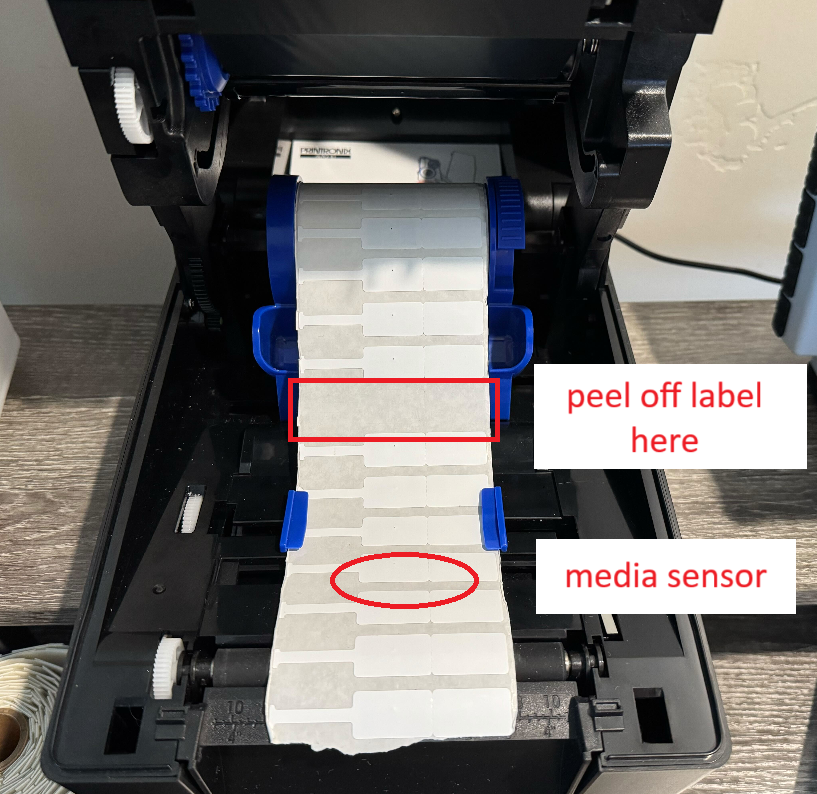
- Close the printer
- Press Enter to continue the calibration.
Now, the printer will feed labels until it reaches the empty space, then complete the last step of the RFID calibration.