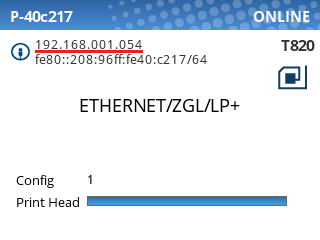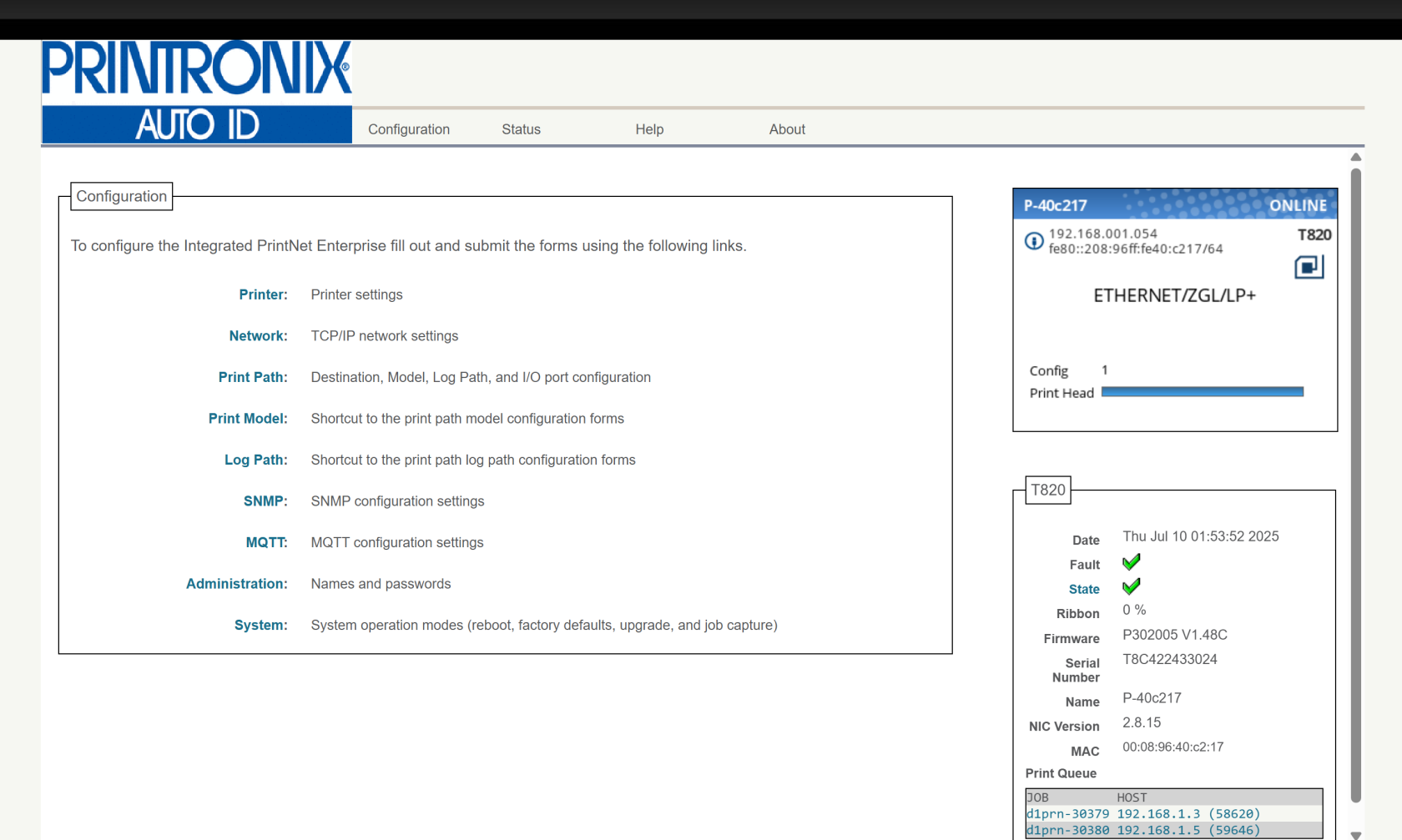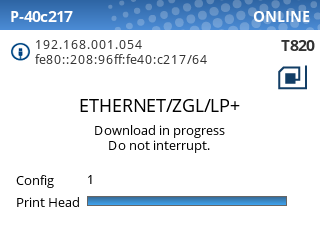Printronix: Update Firmware
To update the firmware on your Printronix printer, it must be connected to your network. The USB method is unreliable and can result in a non-functioning printer. If you're unable to connect the printer to your network, please contact support.
Requirements:
- A device with a web browser, on the same network (LAN) as your printer
- This device must be able to download and upload files.
- An RJ-45 Ethernet cable to connect your printer to the network (unless you have a Wi-Fi enabled printer)
Step 1: Download the latest firmware file
Choose the appropriate file for your printer model:
Step 2: Connect the printer to your network
Make sure all USB cables are disconnected from the printer before continuing.
Using an Ethernet cable with RJ-45 connectors, or Wi-Fi on supported models, connect the printer to your network.
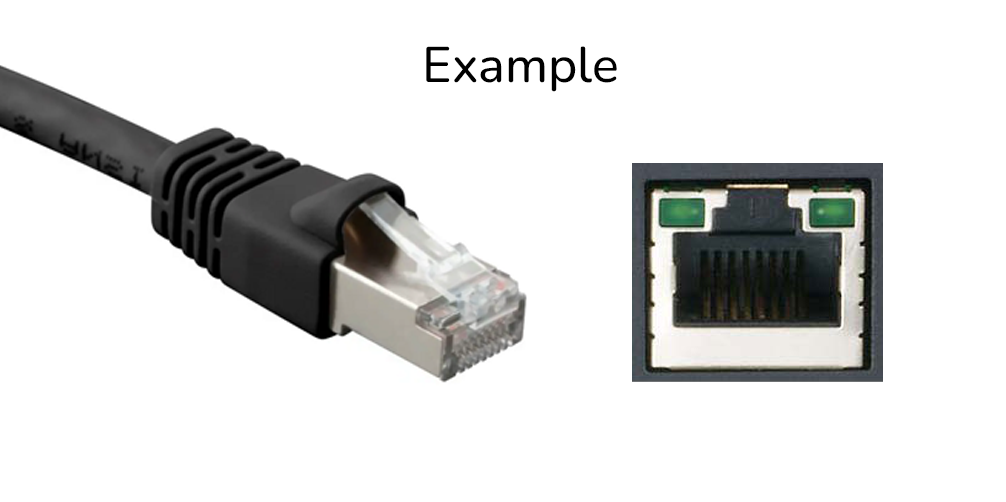
When the printer is connected to the network, you will see its IP address at the top-left of the screen:
Step 3: Navigate to the printer's web page
Type the printer’s IP address into a web browser. You can omit leading zeros in each octet:
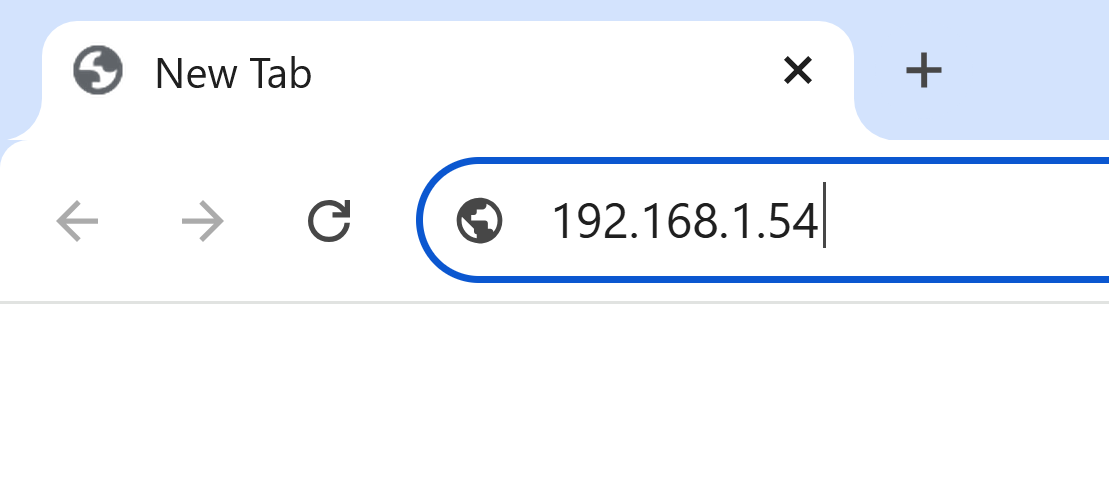
You should be greeted with the printer's home page:
If you see a page asking you to set a password, we recommend setting it to Print123! to remain consistent with other guides.
If you set the password to something else, make sure you store the password somewhere it can be retrieved later.
Step 4: Save the printer's current configuration
When you upgrade the firmware, the printer's current settings (including calibration, print intensity, vertical/horizontal shift, and more) will be lost. We will save the printer's current configuration to a file so we can restore it after the upgrade is complete.
Click the Printer link at the top of the Configuration list.
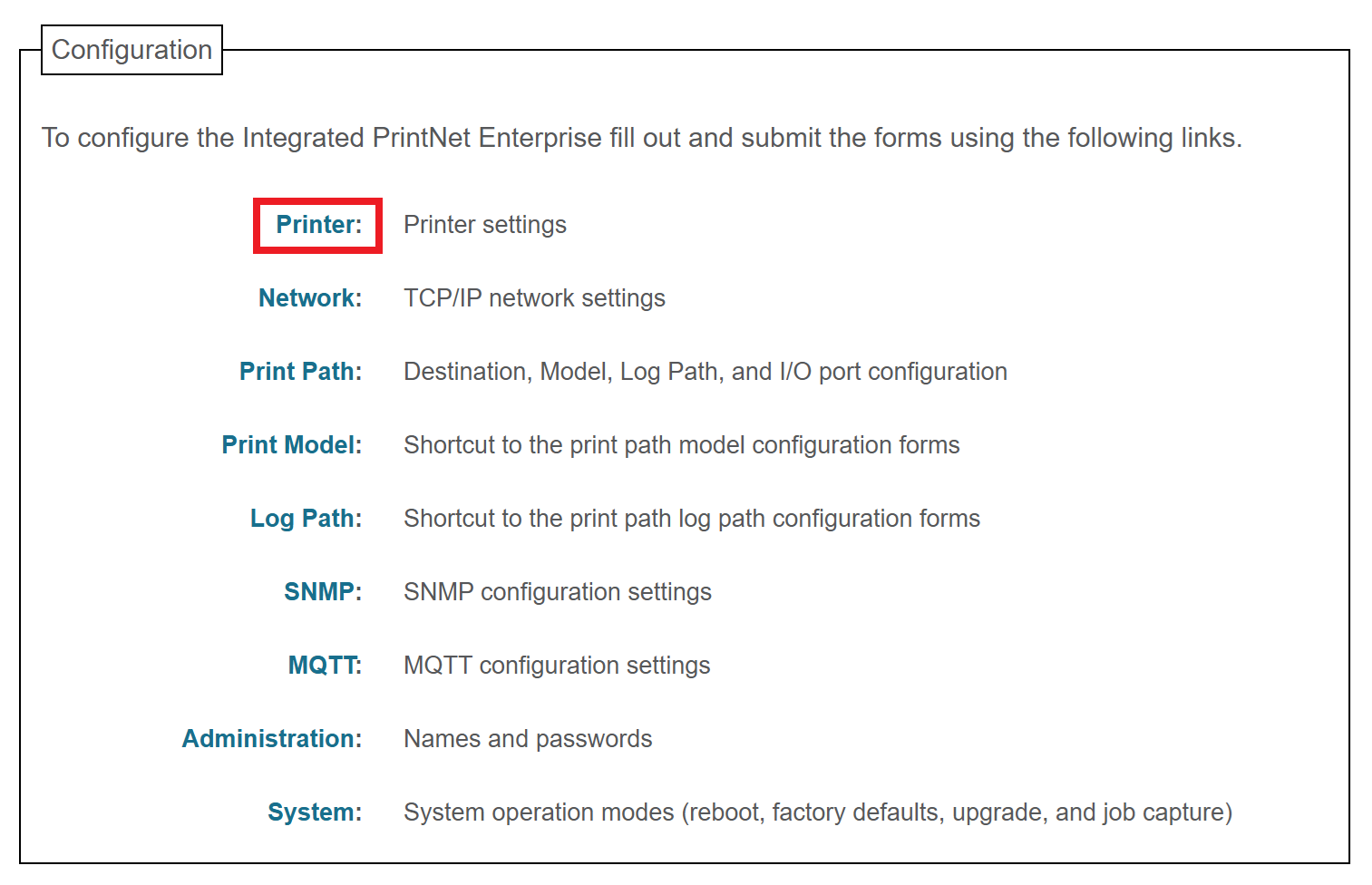
Click the Configuration Management link near the top of the page:
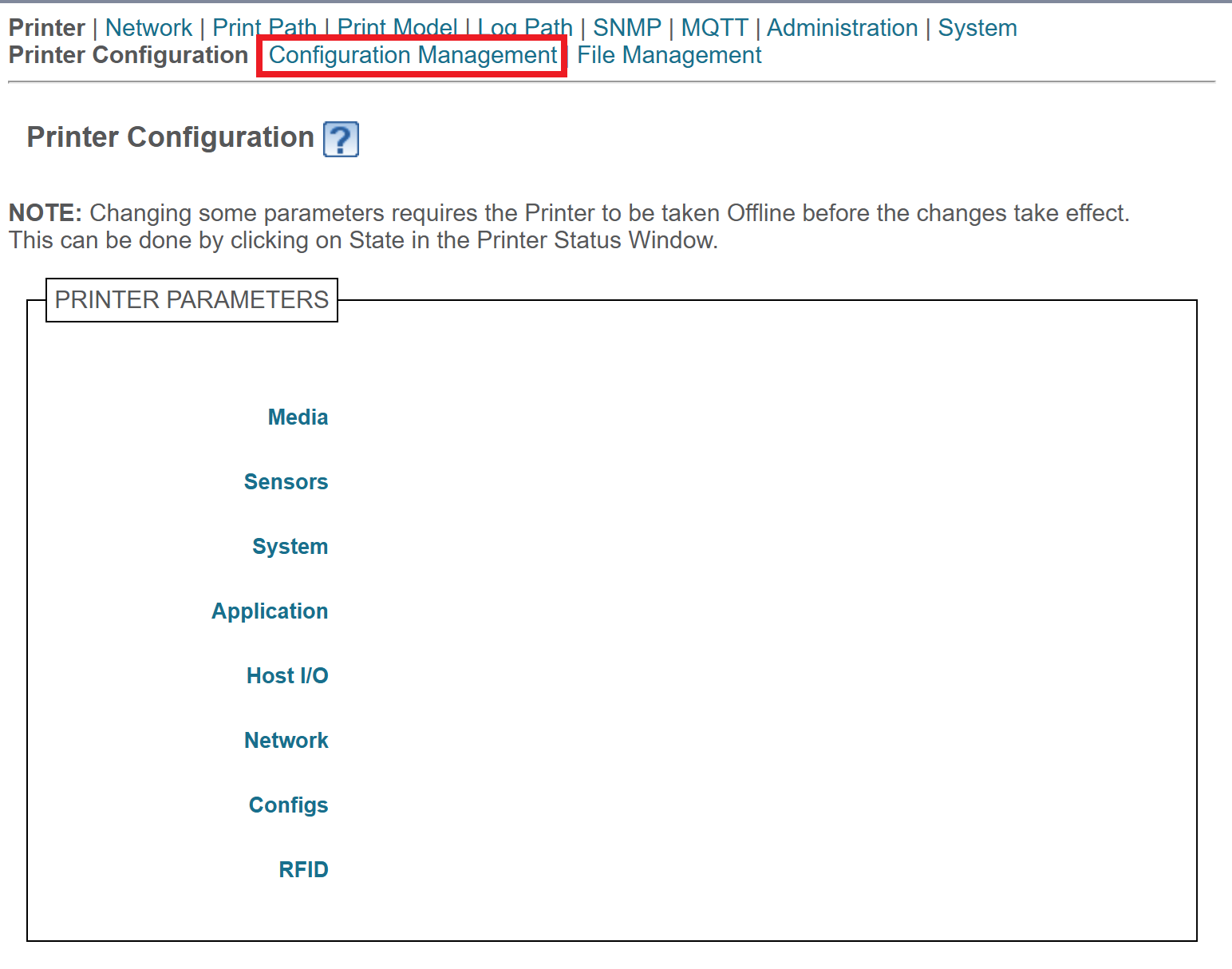
Click the Upload button. This will download a file containing the printer's current configuration. Save this file; we'll use it later to restore the configuration.
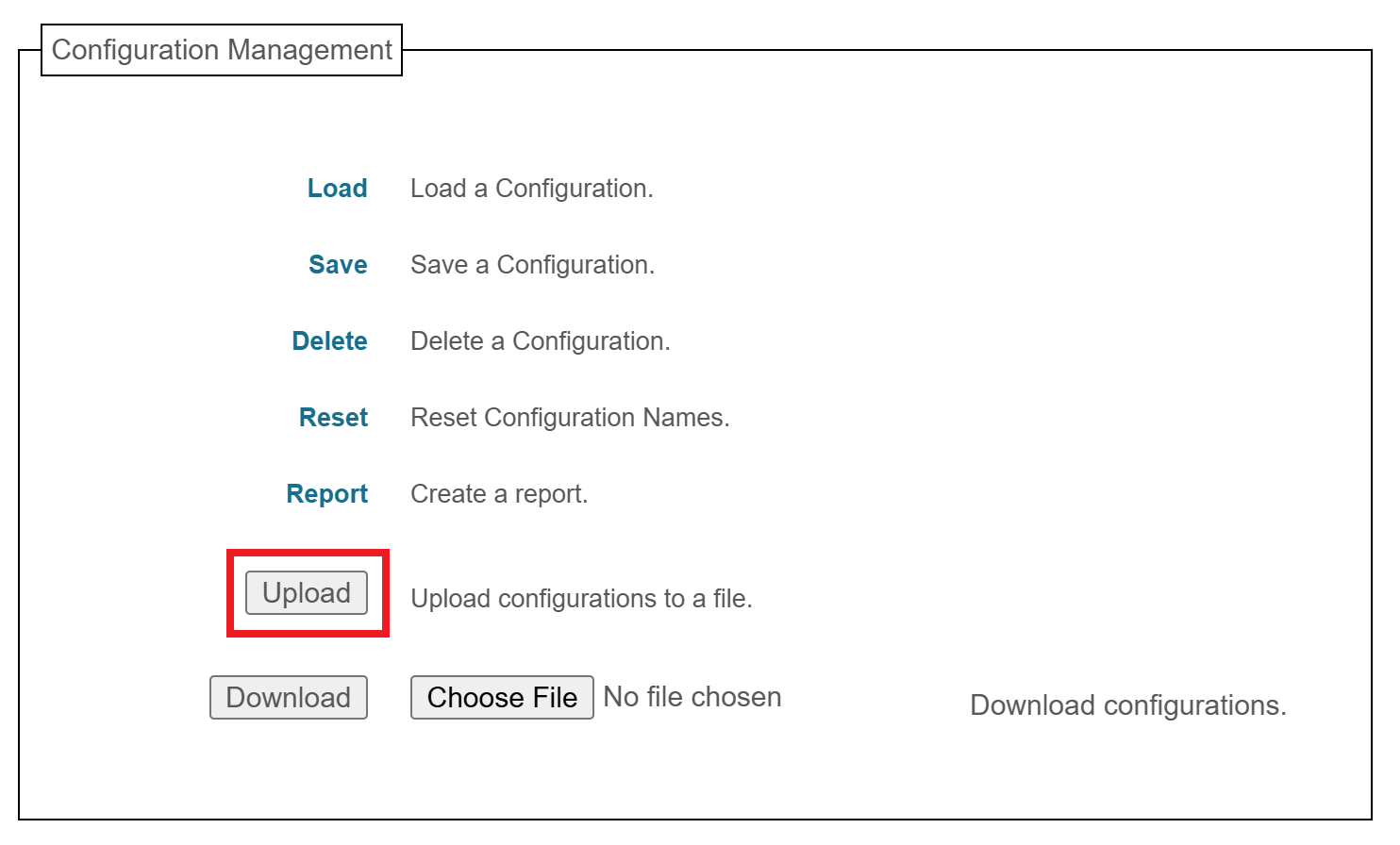
Step 5: Perform the upgrade
Click the System link at the bottom of the Configuration list:
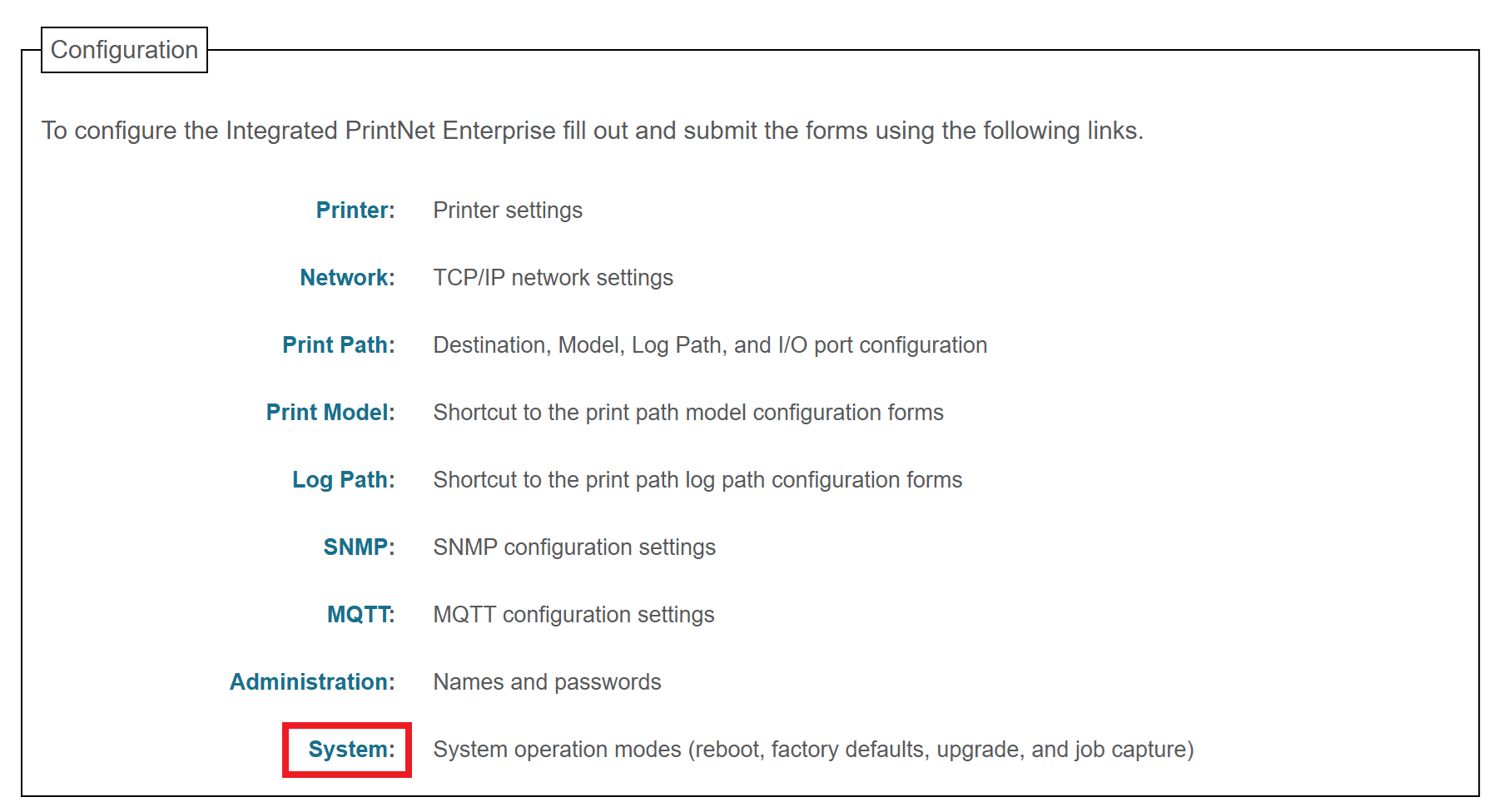
You may be prompted for a username and password at this point. The username is root and the password is Print123! or whatever you set it to in the previous step.
If Print123! doesn't work, try leaving the password field blank.
Next, click the Upgrade button in the System menu:
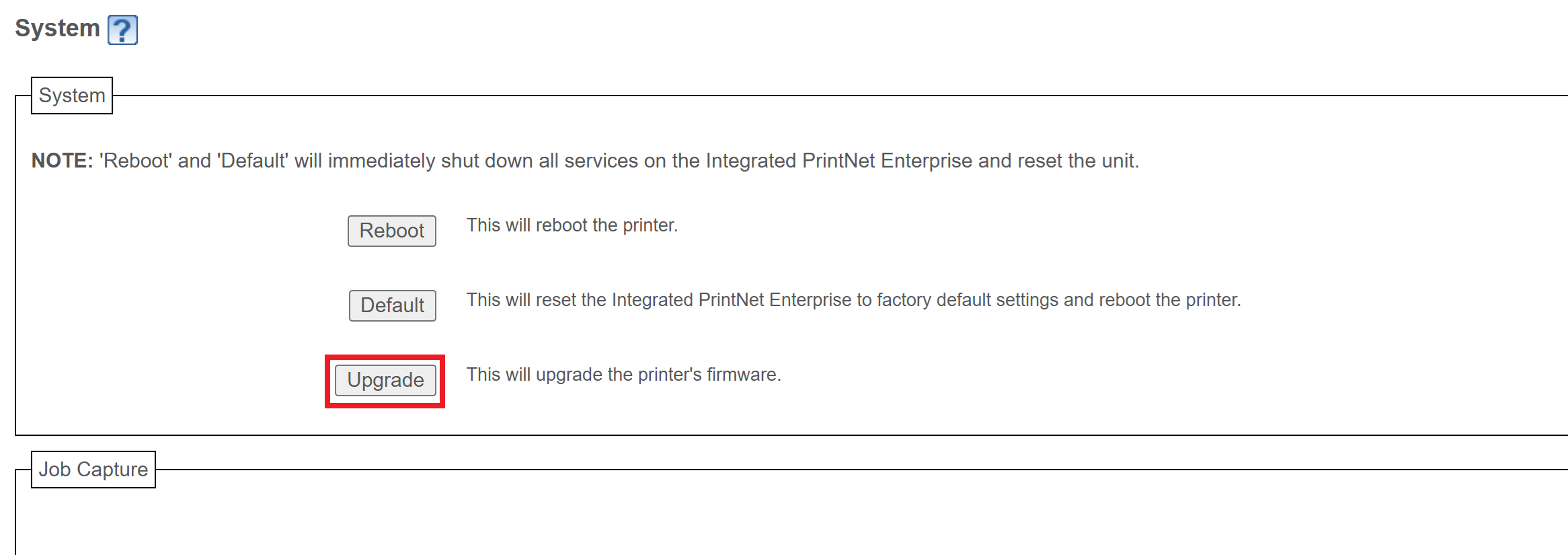
Click Choose File, then choose the .prg firmware file you downloaded earlier. After selecting the file, you'll see its name listed next to the button.
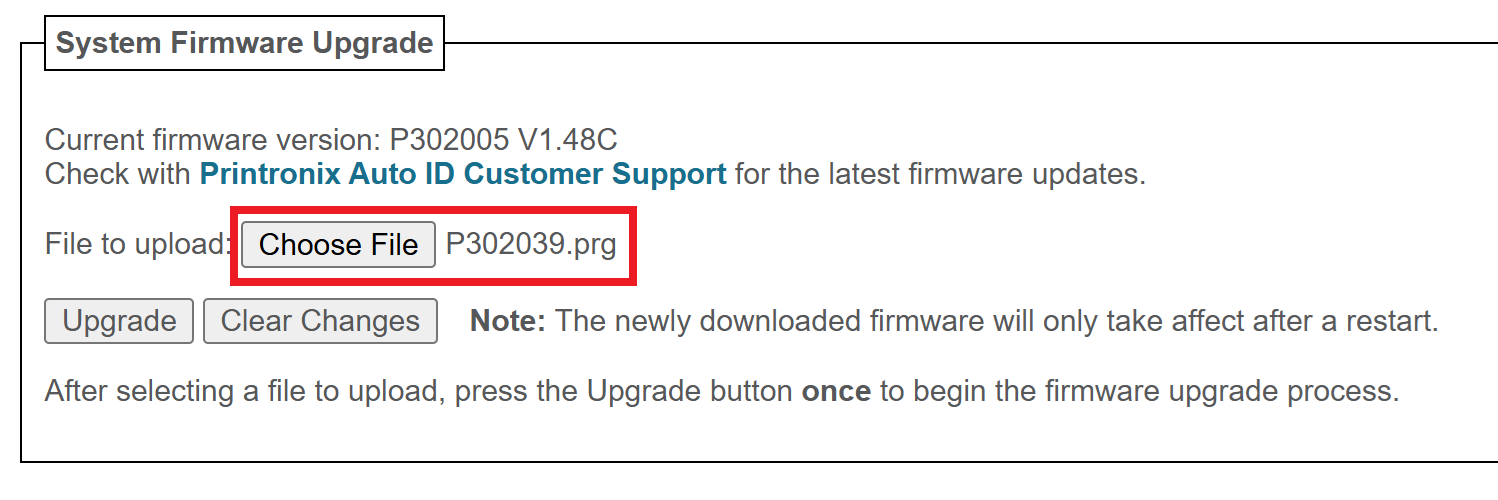
Click the Upgrade button. You'll be asked to confirm the operation: click OK.
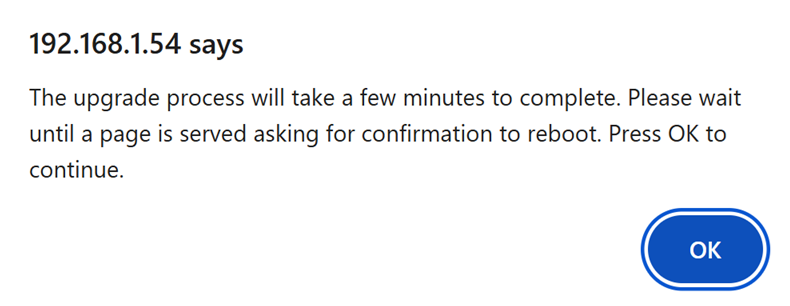
The firmware will now be downloaded to the printer. You should see a message on the printer stating that the Download is in progress:
When the printer has downloaded the firmware, the web page will prompt you to perform a restart. Click Yes.
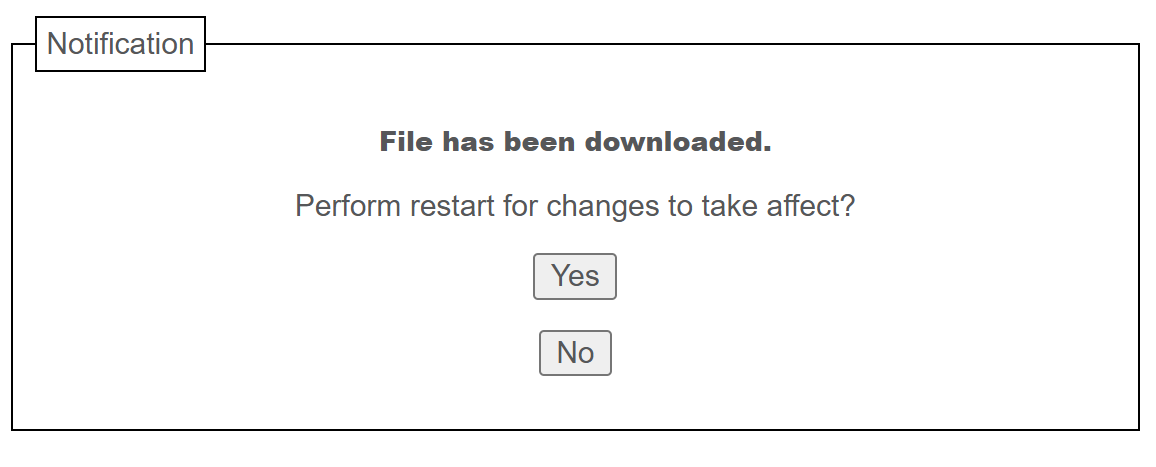
After a few minutes, the printer will reboot itself and apply the update. During this time, the web page will be unresponsive. After ~2-3 minutes, the upgrade will be complete.
Step 6: Restore your previous printer config
Refresh the web page so you're back at the Configuration page.
If you see a page asking you to set a password, we recommend setting it to Print123! to remain consistent with other guides.
If you set the password to something else, make sure you store the password somewhere it can be retrieved later.
Click the Printer link at the top of the Configuration list.
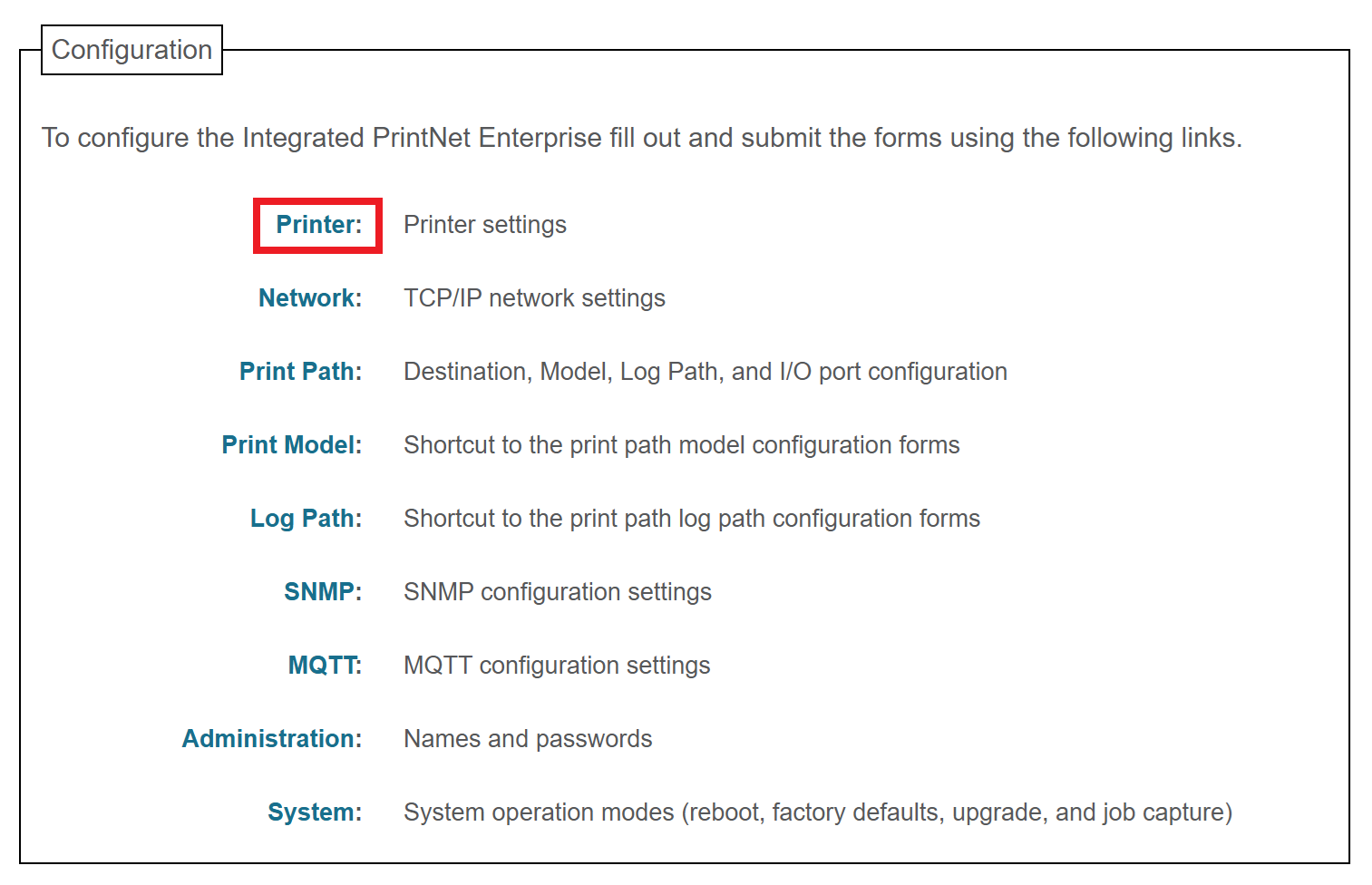
Click the Configuration Management link near the top of the page:
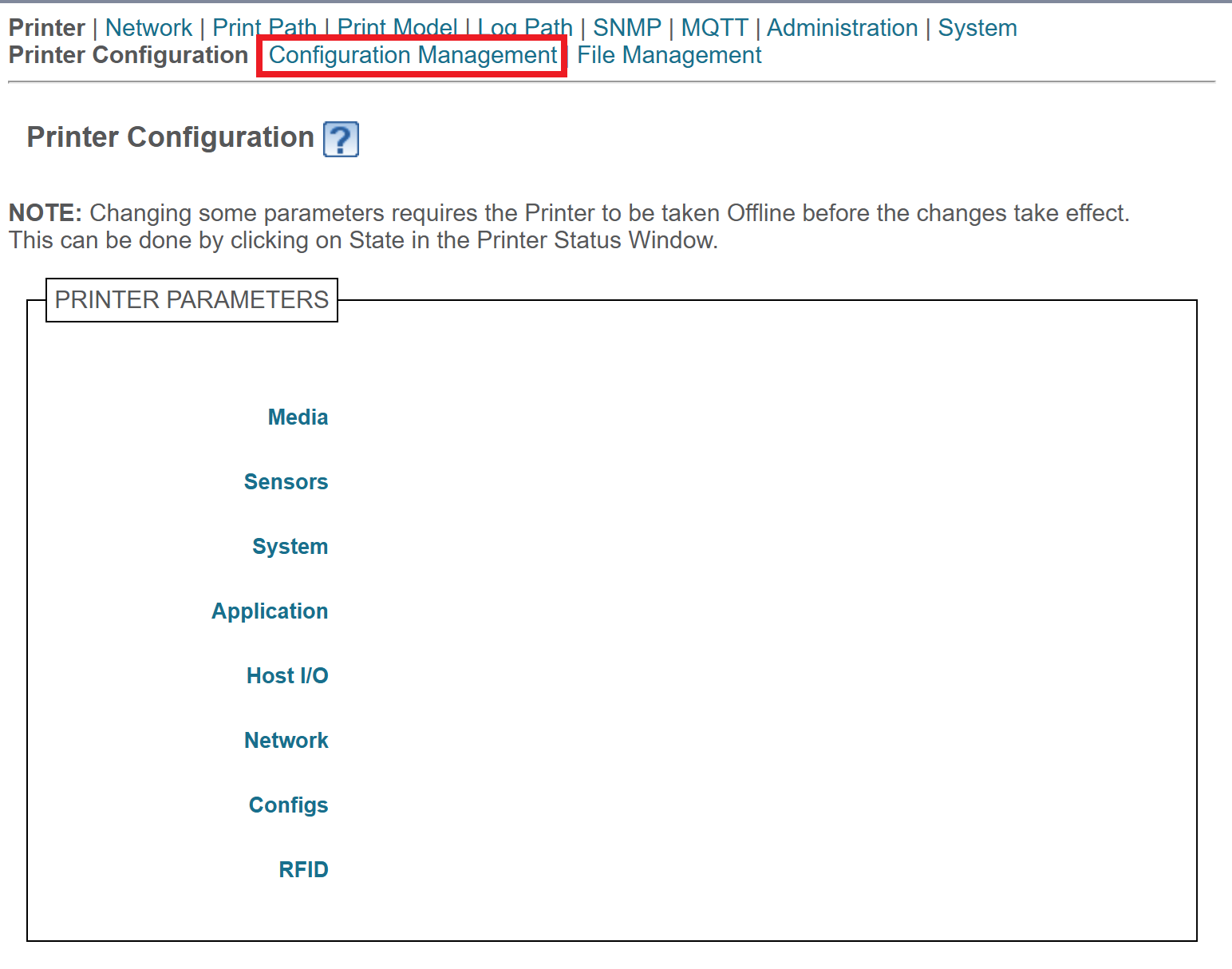
Click the Choose file button, and select the Printer.ptx configuration file we created earlier. Then, click the Download button.
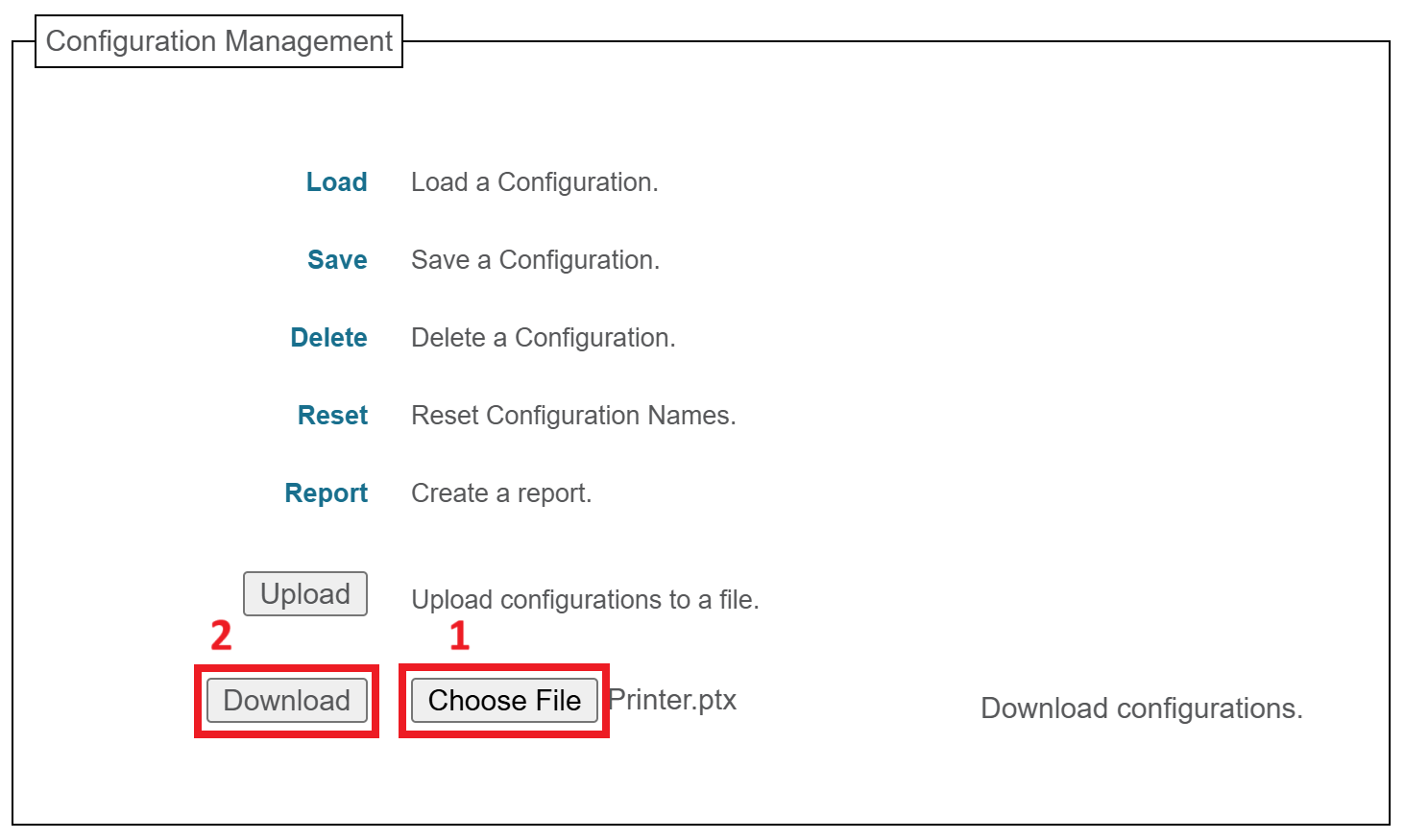
You'll see a message confirming that the configuration has been downloaded:
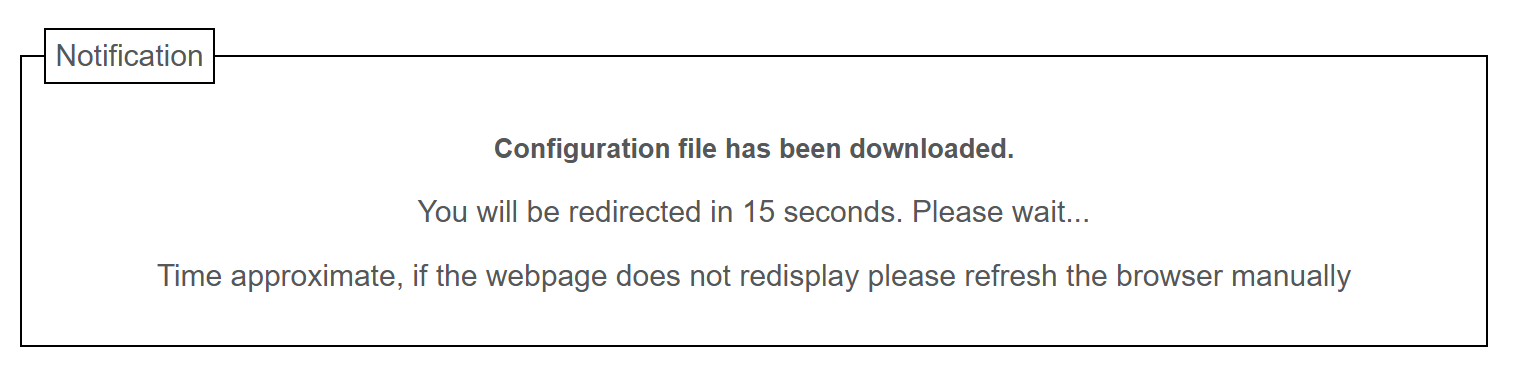
Wait for the page to be redirected, or refresh the page manually if it doesn't redirect within 15 seconds.
Click the Load link at the top of the list.
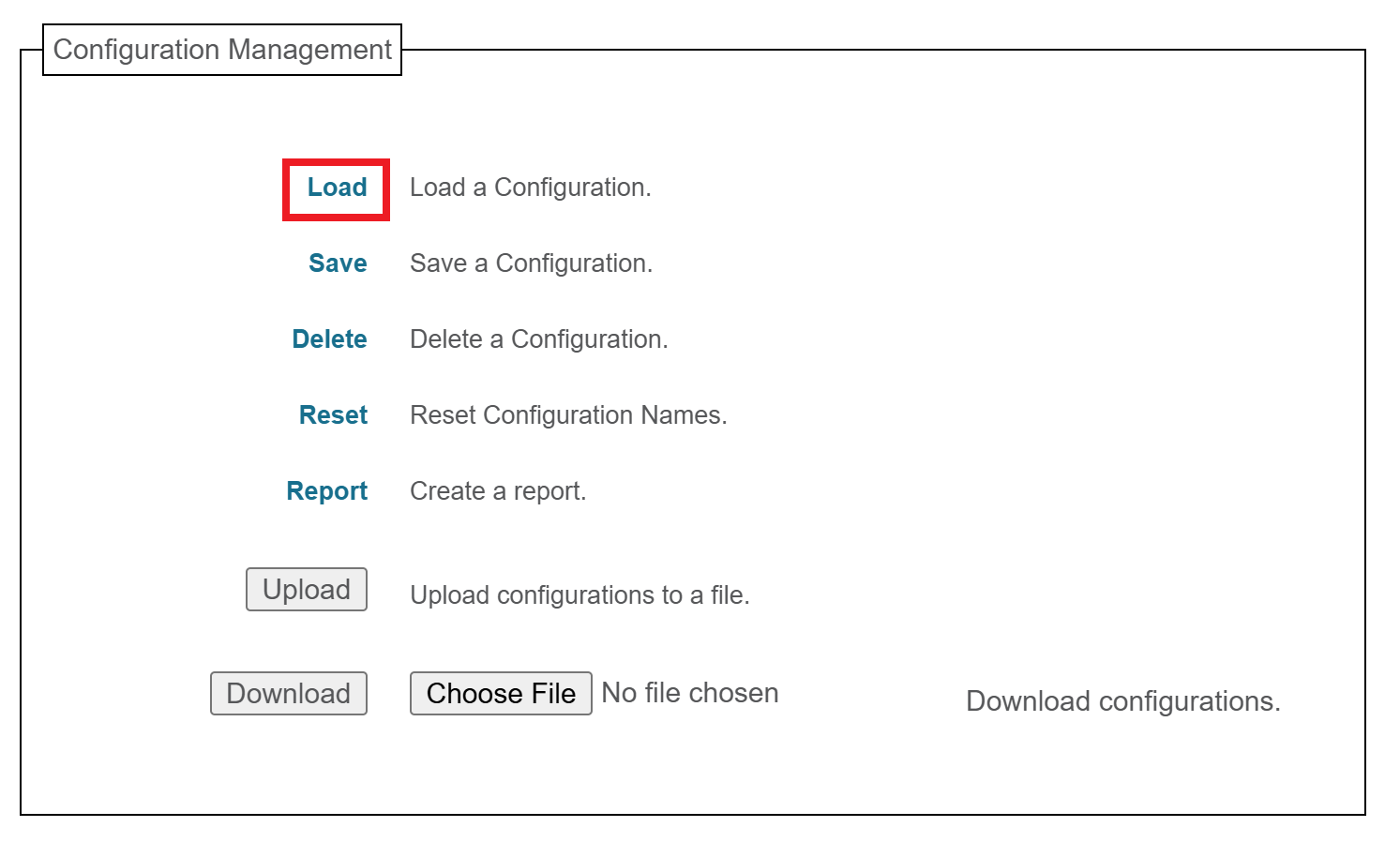
Make sure 1 is selected in the Load Config: dropdown, then click Submit.
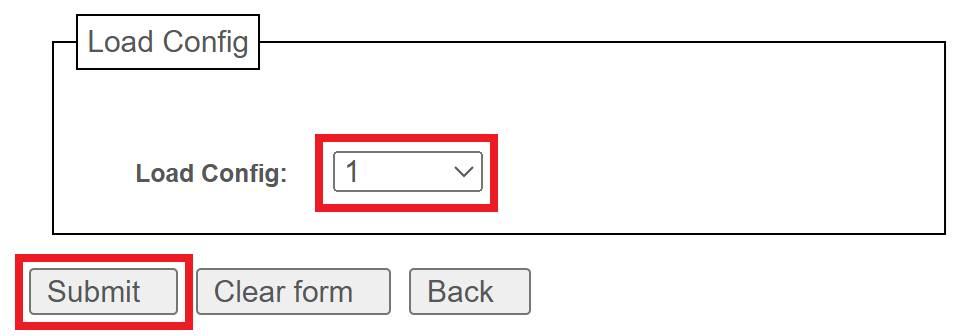
Your printer is now fully updated and configured; you can close the web page and use your printer as normal.