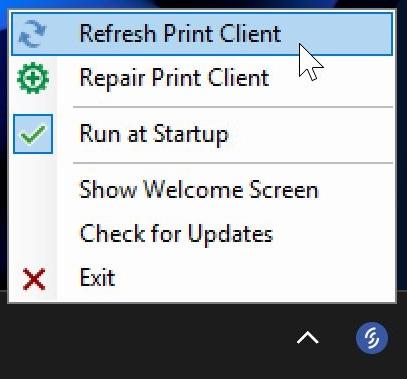Printer Offline
If you're unable to print, follow these steps to troubleshoot. After each step, check to see if you can print; if you still can't, then move on to the next step.
Before you start, take the time to identify your printer model so you know which instructions apply to you.
Step 1: Make sure the printer isn't paused.
Printers will not print if they're paused. Depending on the model of your printer, you'll see different indicators if the printer is paused.
T800: "OFFLINE" in top-right corner
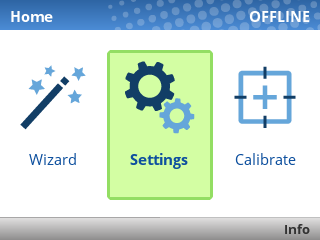
The OFFLINE text means the printer is paused. Unpause it using the green pause button [ I I ] below the screen.
ZD621R: Pause indicator above screen

If the PAUSE light is lit up yellow, the printer is paused. Unpause it using the Pause button [ I I ] to the right of the screen.
ZD500R: PRINTER PAUSED message flashing on screen
If the printer's screen flashes PRINTER PAUSED, unpause it using the Pause button [ I I ] to the right of the screen.
Step 2: Refresh the Print Client.
Using the Support Tool, select the Refresh Print Client option.
If you haven't installed the Support Tool, follow these instructions: https://kb.simplerfid.com/books/support-tool/page/installation
If you find that you have to Refresh the Print Client often, it may help to adjust the sleep settings on your host PC.
Step 3: Check the printer's USB connection.
Occasionally, the Host PC will put certain USB ports to sleep in order to save power.
Unplug the USB cable from both ends then plug it back in.
Please make sure that no USB hubs are used.
Step 4: Power cycle the printer.
Printers can encounter software errors which cause them to stop responding to the host.
Turn the printer off for 30 seconds, then turn it back on.
- T800: Turn the printer off using the power switch on the back.
- ZD621R: Turn the printer off by holding down the Power button to the left of the screen.
- ZD500R: Turn the printer off using the power switch on the back.
Step 5: Repair the Print Client.
Repairing the print client will download and run the installer in order to write over any parts of it that may have been damaged. This is particularly useful if the Refresh Print Client option throws an error.
Please make sure you are using the latest version of the Support Tool; previous versions will reset your station pairing, meaning you will need to contact support to re-attach your station if you use the Repair function on those older versions.
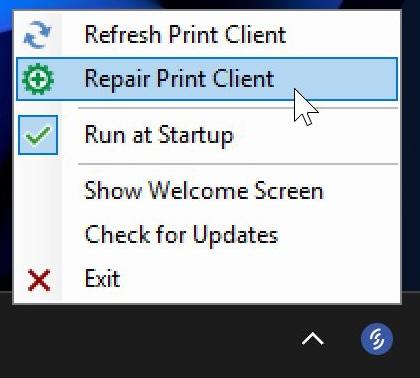
Wait a few minutes after the repair process completes for your station to come online. If you continue to face issues, please contact support.