Upgrade Firmware on Printronix Printers
Here are some steps on how to upgrade the firmware on Printronix printers
Upgrade Firmware using Web Interface
1. Download the firmware file (.prg) from our website:
1) Go to Simple RFID Website
2) Click on the top-right to expand user menu
3) Click Resources
4) Click the firmware download link according to your printer model. Download should begin
2. Make sure the printer is powered up, in ONLINE mode, and that the Ethernet cable is connected to the printer from your router (so it is in the local network)
3. Get the IP address from the printer front panel ONLINE screen (or under Network in Settings )
4. Enter the printer’s IP address in your browser (e.g., http://192.168.0.6).
5. When prompted for a user name and password, enter “root” for user name and click OK.
6. Click “System” in the Configuration box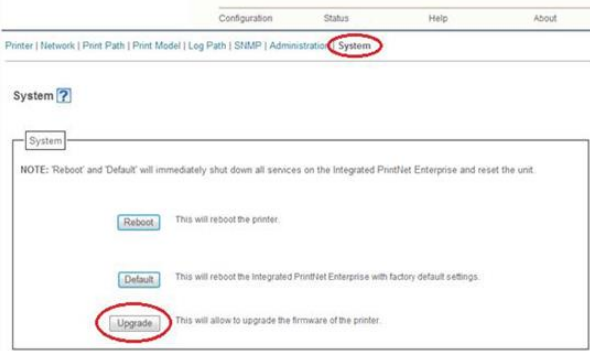
7. Click the “Upgrade” button.
8. Browse to the directory or enter T800 V1.48E.prg in the “File to upload” field and click “Upgrade”. A Warning message opens.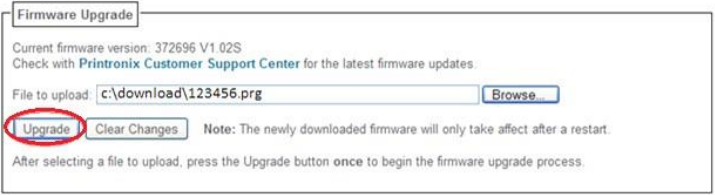
9. Click “Ok” to continue. After a few minutes, you are prompted to reboot.
10. Click “Yes”.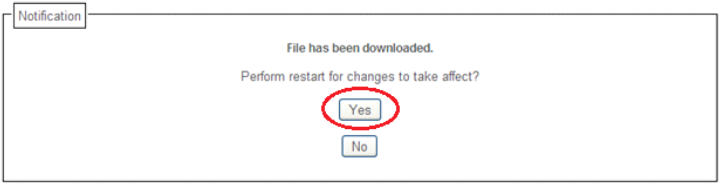
11. Wait until the printer is finished upgrading firmware.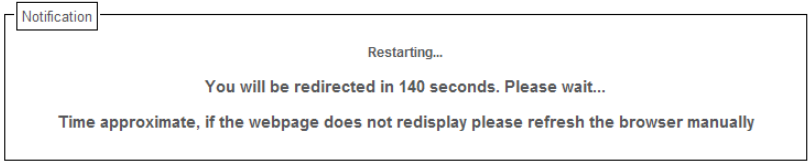
12. When the Web Page is redirected, the download process is complete.
13. Configure your Printer by following this article: Configuring your Printronix Printer after a reset
14. Calibrate your printer: Calibrate Printer
