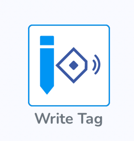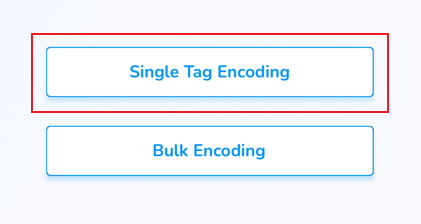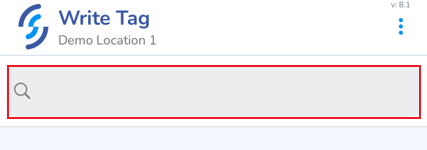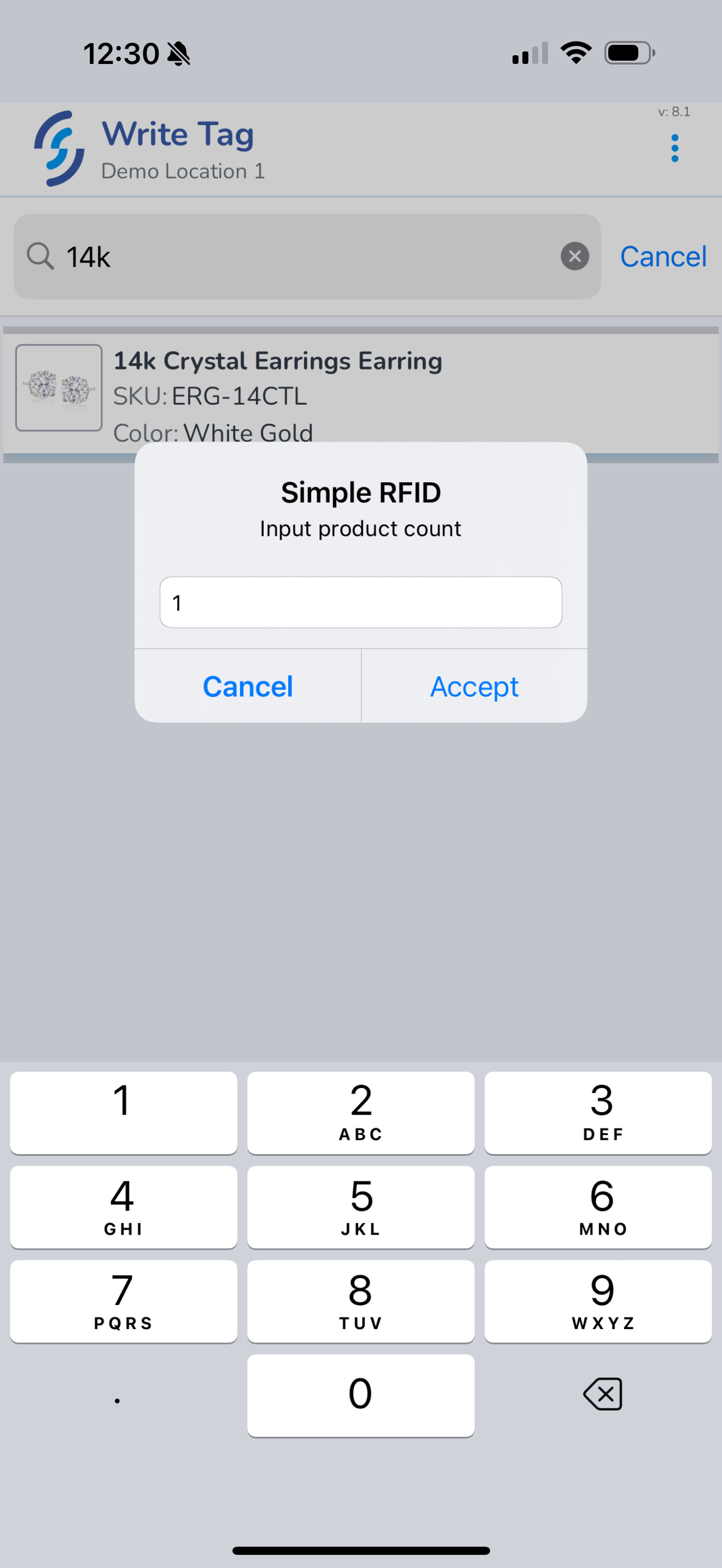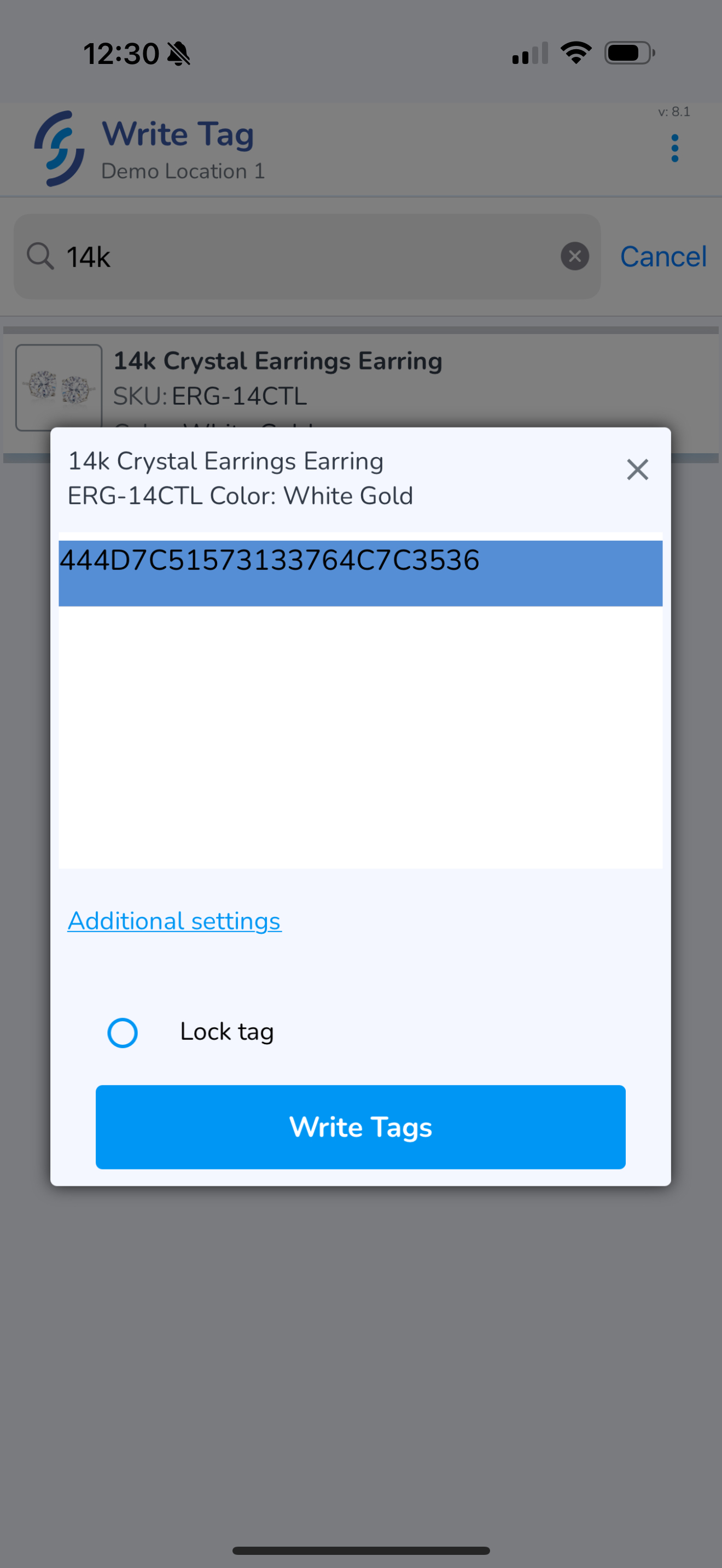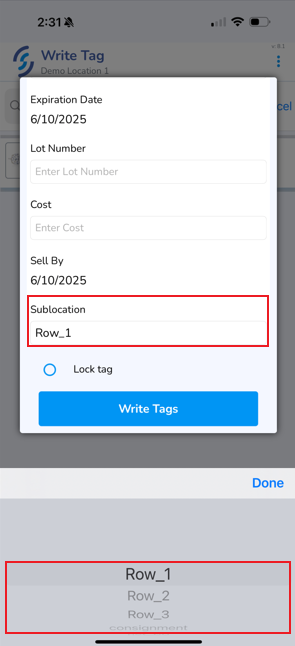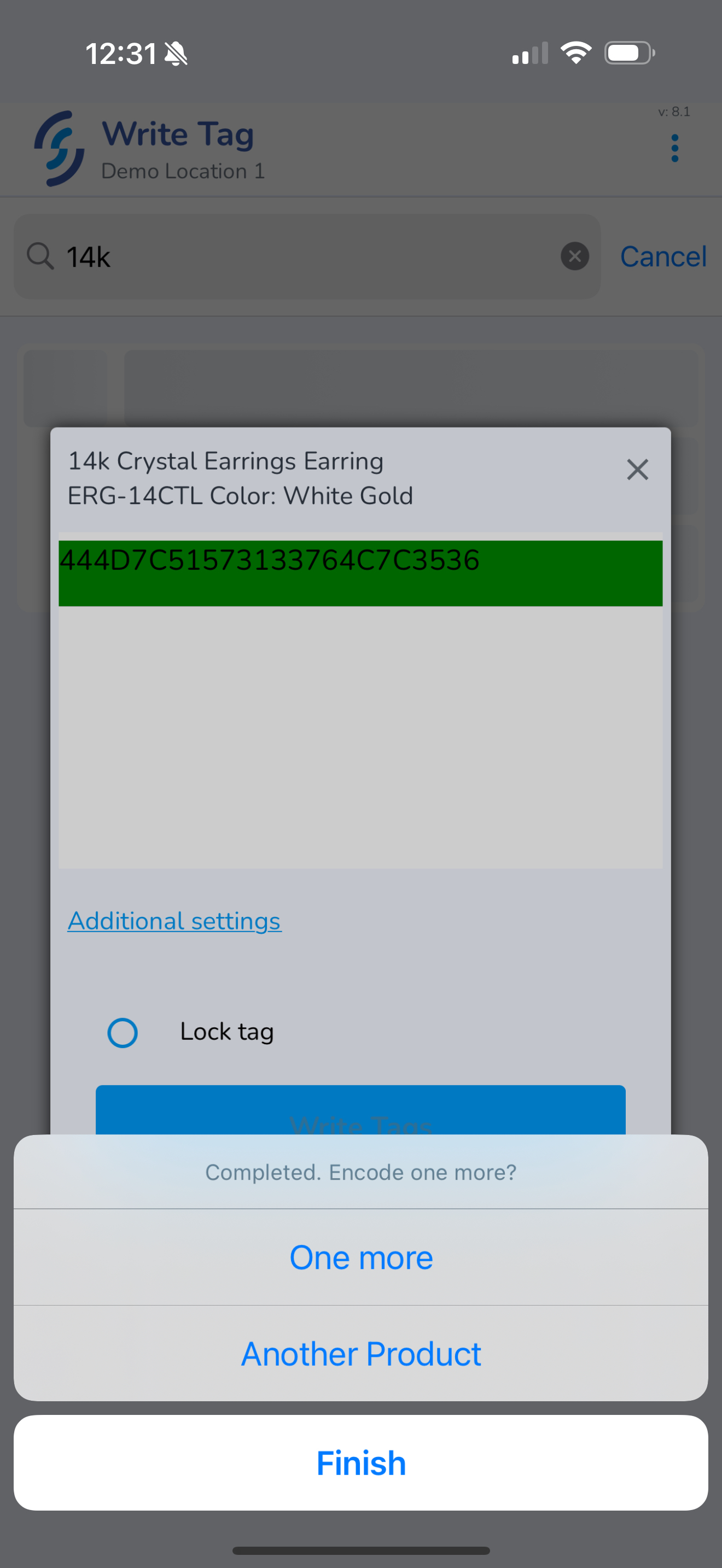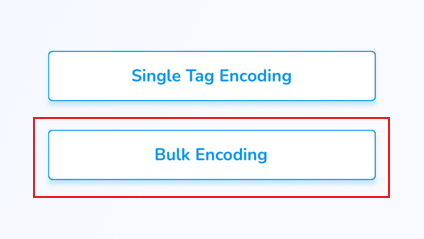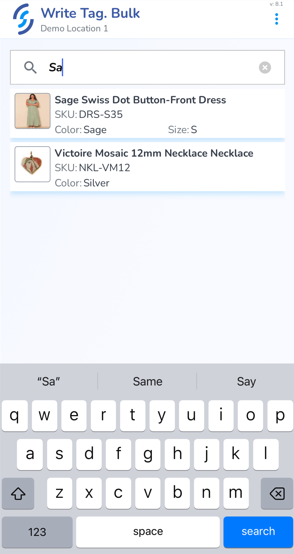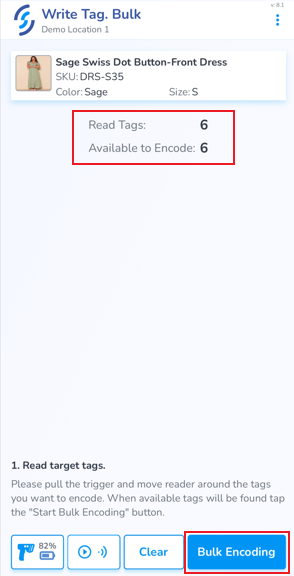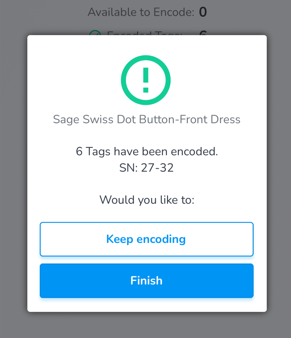Write Tags
Single Tag Encoding
Use this option when needing to program a small number of tags
Click Single Tag Encoding
This will open the Search window
Enter the desired quantity of items you wish to encode
Adding Tag Level Properties
Click the "Additional settings" button to open tag level properties which can then be set including:
- SN (Serial Number)
- Expiration Date
- Lot Number
- Cost
- Sell By
- Sublocation
The Sublocation is a drop-down and the values can be created from the Location Framework section of the web portal.
- Pull the trigger or click the Write Tags button
As each tag is programmed successfully it will turn green
- One more - to program more quantity of the same Product
- Another Product - to search for a new Product to program
- Finish to complete the process and return to the Home screen
Bulk Encoding
Use this option when needing to program a large number of tags
Caution: When using this feature, it is critical that any blank tags are removed from the field of view to avoid unintentionally encoding tags
Select Bulk Encoding
Use the search for the item you wish to encode
Once located, select it
As a safety precaution, only blank tags never before encoded, are eligible to be bulk encoded. This is a feature designed to prevent overwriting existing tags
Click Bulk Encoding
Slowly move the reader over the tags
You will see the number of tags Available to Encode decrease.
Once the 'available' total is 0 a finishing prompt will appear