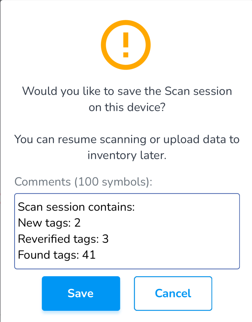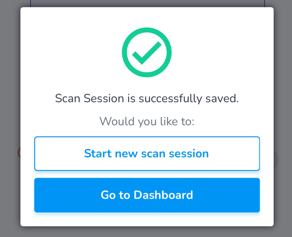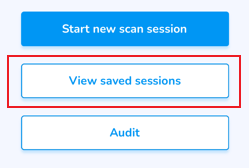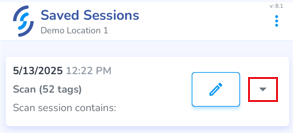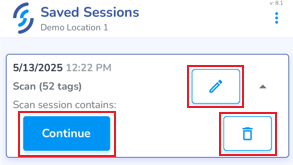Save Scans
Steps to save scans to the mobile device
If you are unable to upload scan data due to poor internet connectivity you can save the results to the device for upload when service is restored
Save Scans
At the end of a scan session is the option to Save on this device
After clicking 'Save on this device' you will see a summary of the scan session and a prompt to Save or Cancel
Click Save
Continue a saved scan session
From the Home screen, click Scan
Click View saved sessions
This will display any Saved Sessions
Click on the arrow to open the scan session
Click Continue to continue or complete the session
Click the Pencil icon to name the scan
Click the Trash Can icon to delete the scan