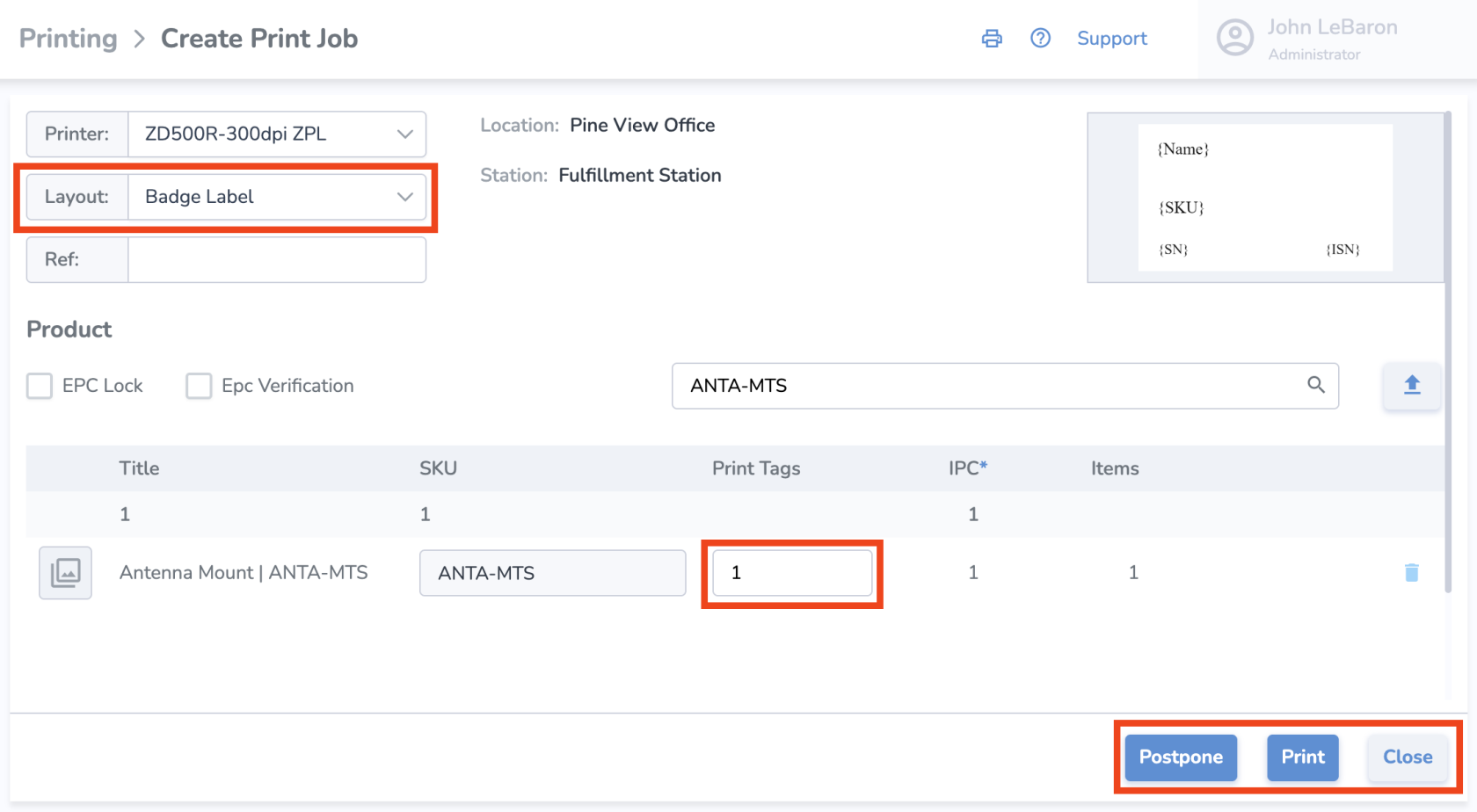Print Labels One-by-one
This section will teach you how to print tags from the web portal manually without using spreadsheets.
Navigate to Create Print Job
- Select Printing from the navigation menu
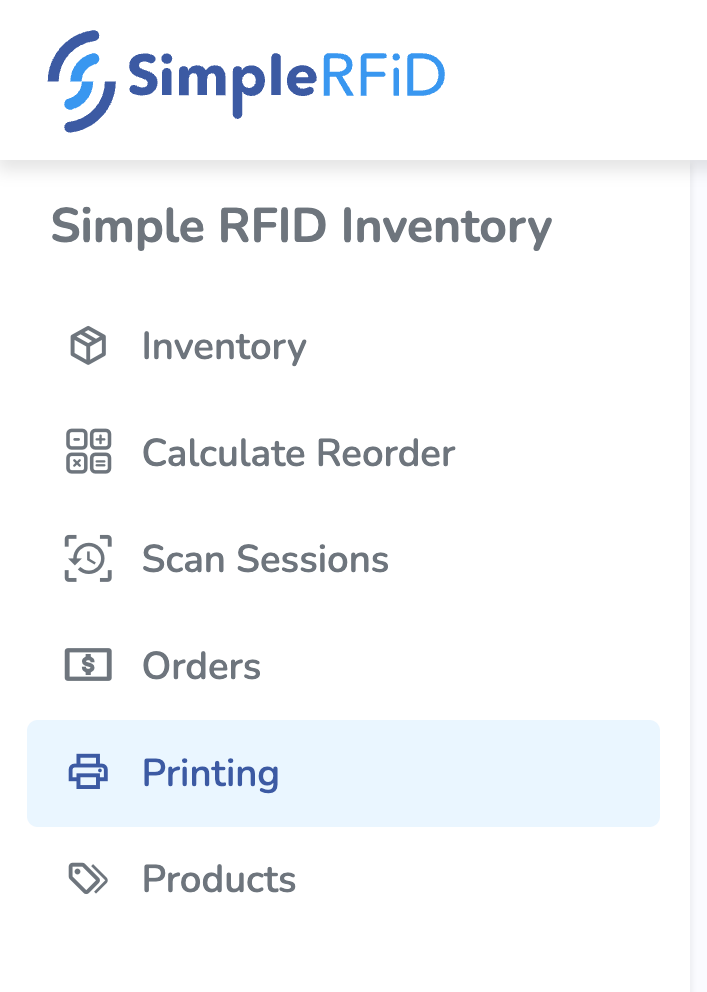
- From the printing page, select the printer’s location.
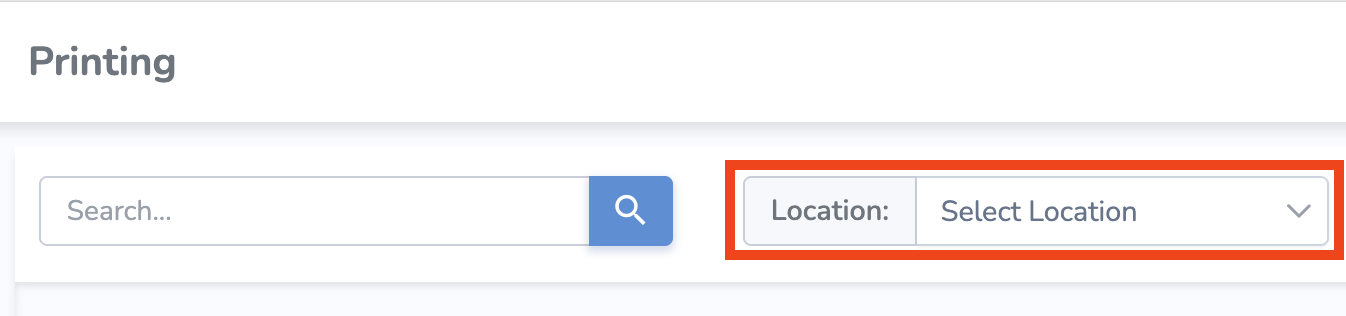
- Then click the “+” button located in the top right corner of the screen
Create Print Job
From this point, you can add optional tag-specific information such as born date, expiration date, sell by date, lot number, serial number, or cost. None of it is required, but if you do not change anything, the tag’s default born date will be the day it is printed.
• To add this information, click on the name of the item once and the screen will pop up on the right.
Print, Postpone, or Close the print job
- Print - When ready, click 'Print' at the bottom right of the page to print immediately
- Postpone - If you would like to print the labels at a later time, click 'Postpone' and start printing later
- Close - If you would like to cancel the print job altogether, click 'Close' and no information will be saved
Completing a Postponed print job
- On the main Printing page, you can see the Printing Status of each job in the listed history
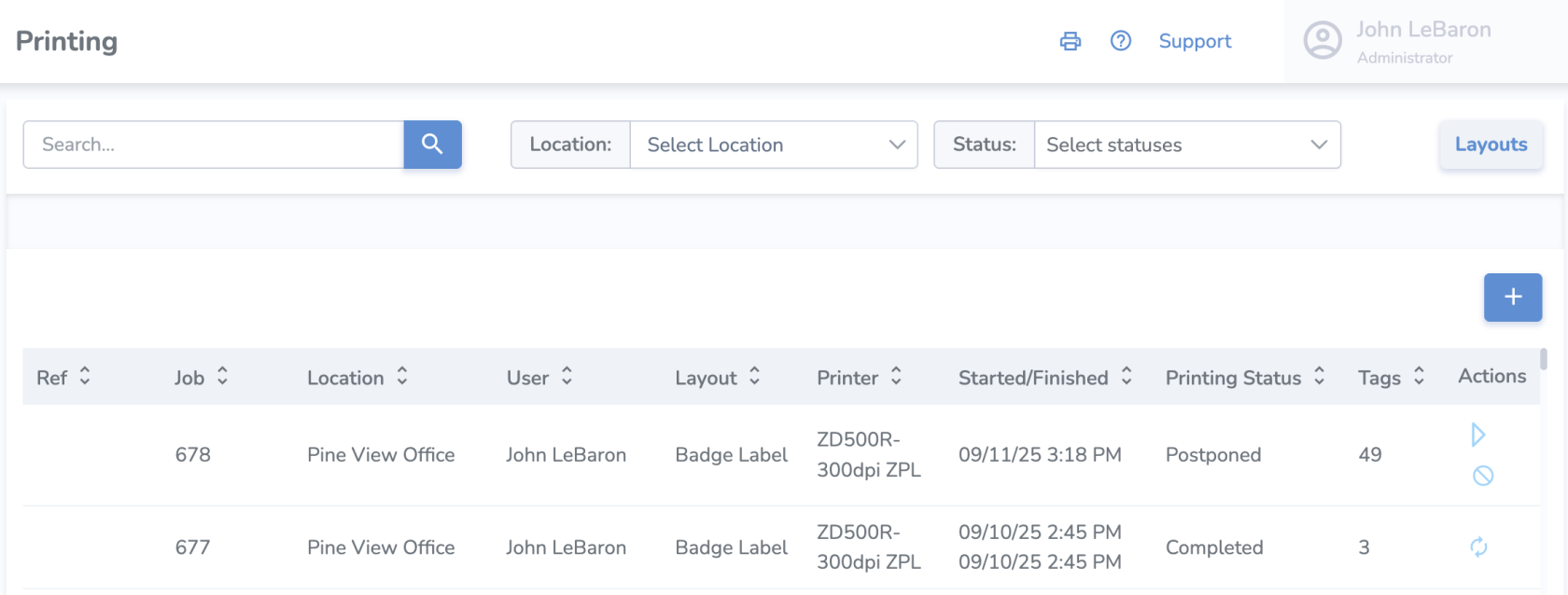
- To start the print job, click the triangular start button under the 'Actions' column
- To cancel the job, click the strike-through circle icon
A good practice is to scan the labels and upload them to a temporary location to verify that all tags have been printed correctly.
When you have successfully printed a few out, learn how to Scan and Upload Tags.
However, if the printer isn't working correctly, take a look at Printers or Printing Issues