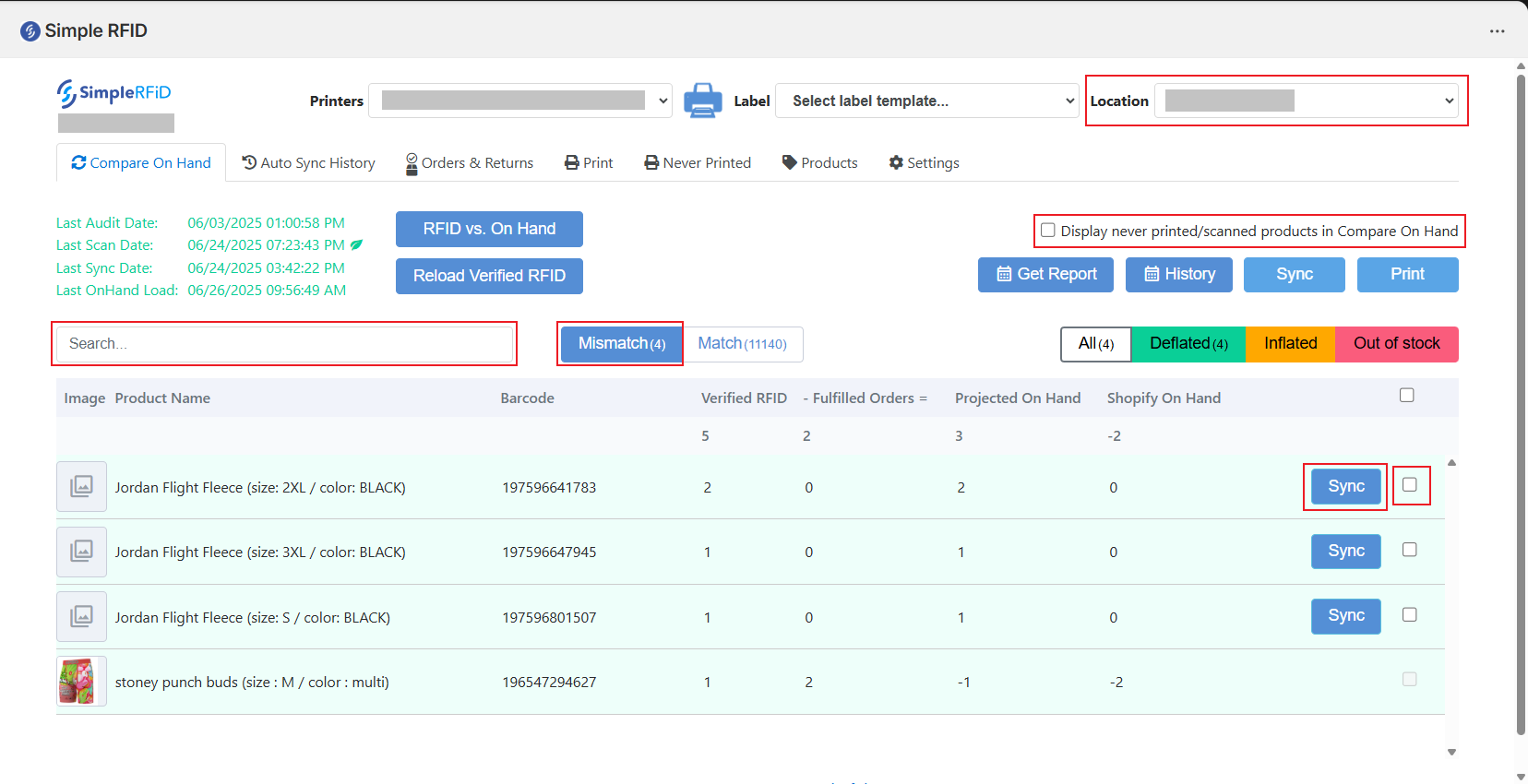Integrations: Shopify
Instructions for the Shopify app including configuring, printing, comparing & verifying orders
Compare
How to verify accuracy of product quantities on Shopify after performing an inventory audit, as well as fix/update discrepancies
- Perform an audit at the selected location to ensure that item quantities are up to date.
- Using the Location dropdown in the top right, select the desired location
- Click "RFID vs. On Hand" to load the results
- Search for product to verify.
- If you don't see the product it may be due to the item never being printed and/or scanned. If this is the case click the "Display never printed/scanned products in Compare On Hand" checkbox, then reload the page.
- Review the Mismatched items and determine:
- Deflated - Have the items been added to Shopify? Are the items transferring from another location?
- Inflated - Are all items tagged? Is something missing?
- Out of Stock - Are all items tagged? Is something missing?
- Make Corrections for any Mismatched items
- The Verified RFID column reflects the number of tags scanned for this particular item in the most recent audit.
- The Orders column reflects any fulfilled orders in Shopify for this item since the last sync.
- The Projected On Hand column shows the number of items that are remaining.
- This is then compared against the Shopify On Hand quantities.
Sync Permissions
Non-manager users can be restricted from performing inventory syncs. To enable this feature:
Non-manager accounts will be able to see the compare on hand page, but will be unable to sync the results.
Adjustment History
Spot check quantities by going to the Shopify products tab, selecting the product in question, and scrolling down to the inventory section. Add the committed and available for that location. The quantity is accurate if the total equals the number in the RFID quantity.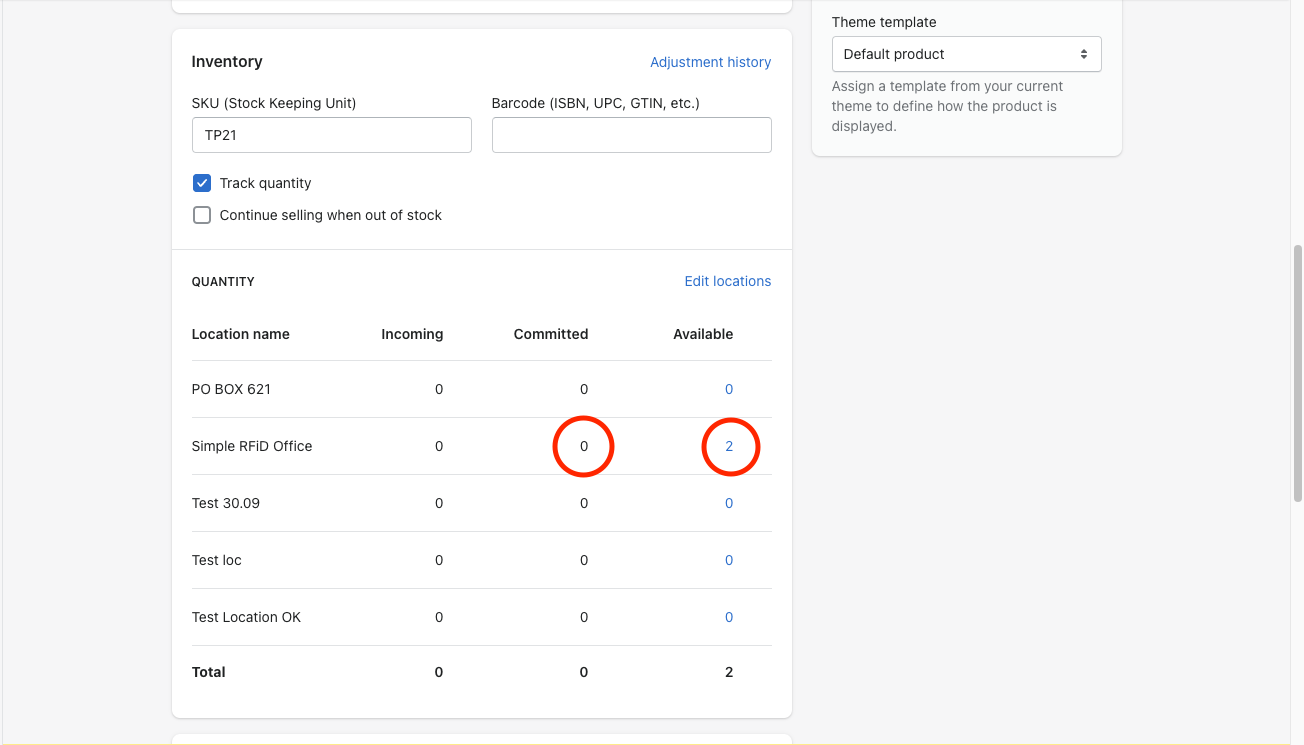
Note that the committed column on the Shopify products page reflects the number of items ordered but not yet fulfilled. This number is updated once an order is fulfilled for the orders column on the Simple RFID integration app, the orders column reflects the same "committed" value and is updated after the location is synced.
Auto-Sync History