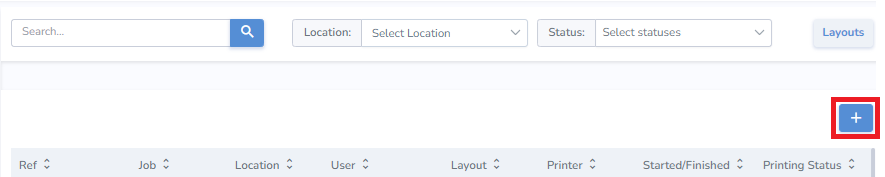Create Print Job Manually
Select Printing V2 from the navigation menu on the left.

From the printing page, select the printer’s location.
Then click the “+” button located in the top right corner of the screen
- Ensure that the correct layout is selected. The last used layout will be selected by default.
- Search and add the item(s) you wish to print from the search bar on the right.
- Once added, you can change the quantity of tags you'd like to print for the item.

From this point, you can add optional tag-specific information such as born date, expiration date, sell by date, lot number, serial number, or cost. None of it is required, but if you do not change anything, the tag’s default born date will be the day it is printed. To add this information, click on the name of the item once and the details panel will pop up on the right
Print, Postpone, or Close the print job
- Print - When ready, click 'Print' at the bottom right of the page to print immediately.
- Postpone - If you would like to print the labels at a later time, click 'Postpone' and start printing later.
- Close - If you would like to cancel the print job altogether, click 'Close' and no information will be saved.