Integrations: Shopify
Instructions for the Shopify app including configuring, printing, comparing & verifying orders
Compare
How to verify accuracy of product quantities on Shopify after performing an inventory audit, as well as fix/update discrepancies
- Using the dropdowns at the top of the window, select the desired location
- Search for product to verify.
- Perform an audit at the selected location to ensure that item quantities are up to date.
- Once the audit is complete, sync locations on Shopify.
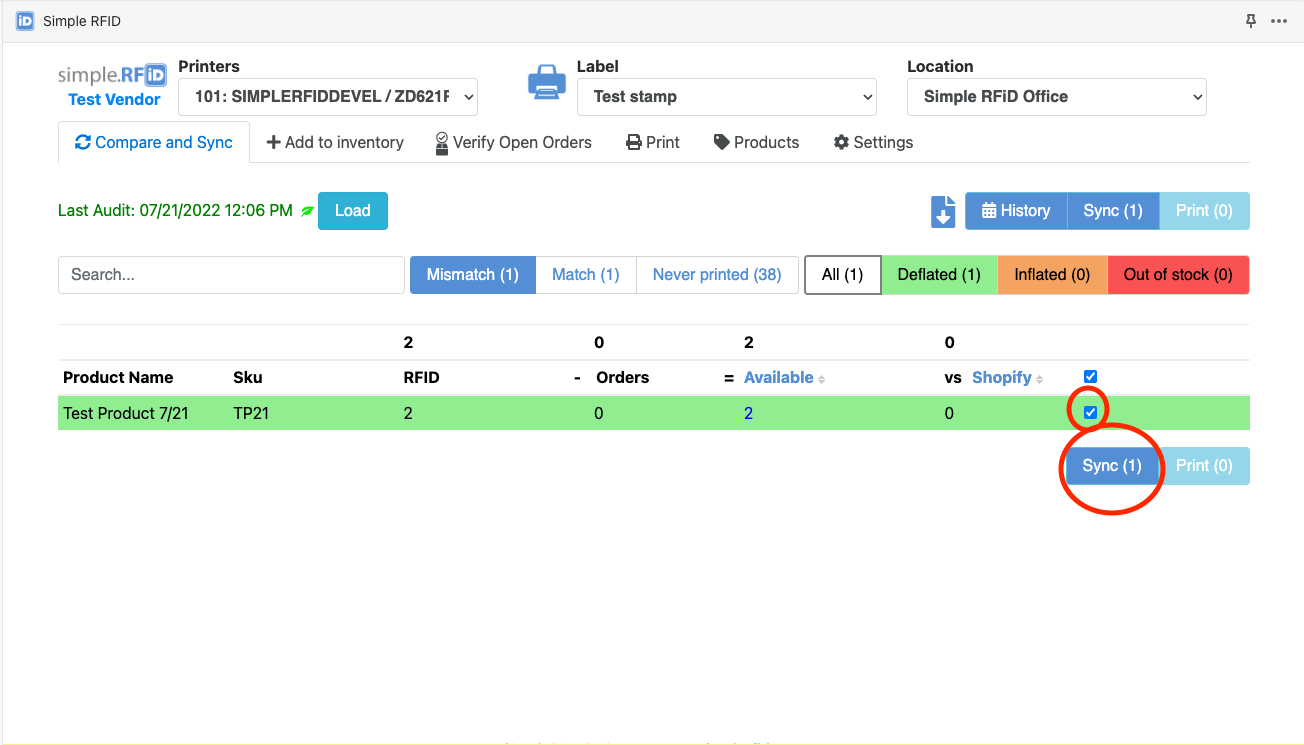
The RFID column reflects the number of tags scanned for this particular item in the most recent audit. The Orders column reflects any fulfilled or unfulfilled orders in Shopify for this item since the last sync. The Available column shows the number of items you will have remaining after all orders are fulfilled for that product.
- Spot check quantities by going to the Shopify products tab, selecting the product in question, and scrolling down to the inventory section. Add the committed and available for that location. The quantity is accurate if the total equals the number in the RFID quantity.
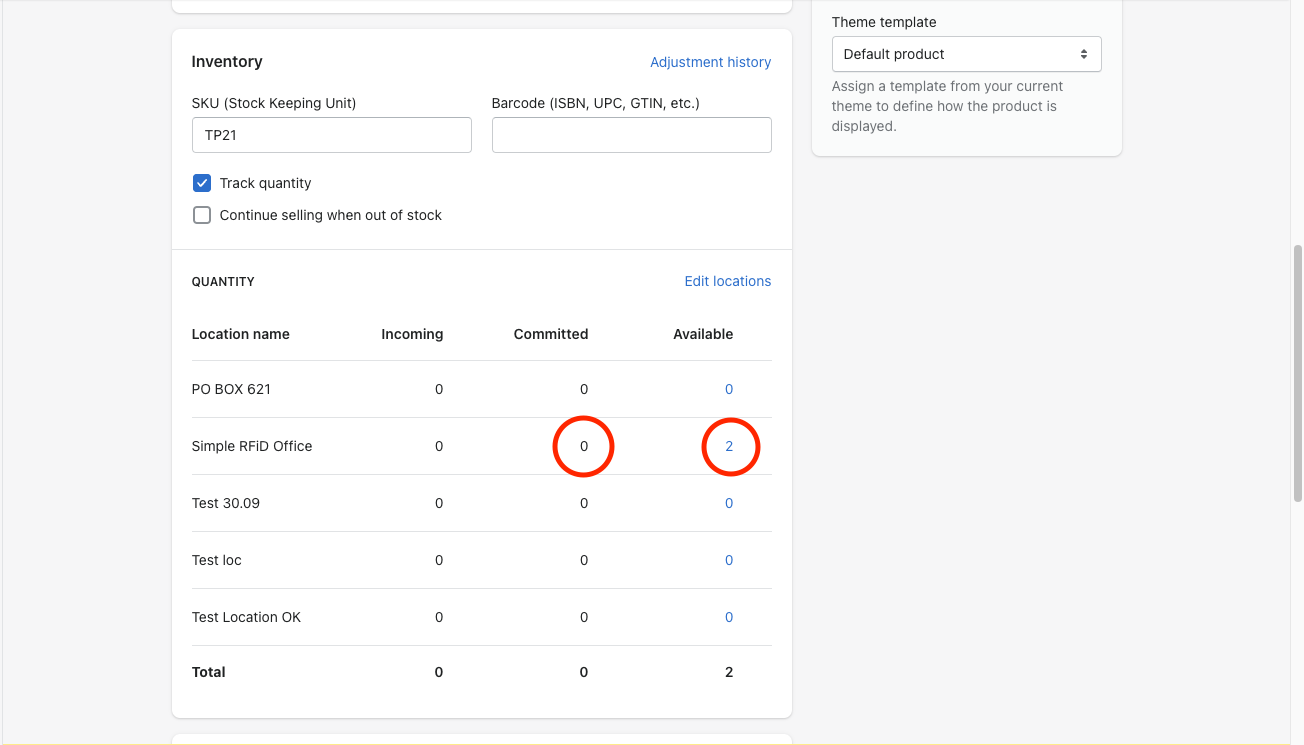
Note that the committed column on the Shopify products page reflects the number of items ordered but not yet fulfilled. This number is updated once an order is fulfilled for the orders column on the Simple RFID integration app, the orders column reflects the same "committed" value and is updated after the location is synced.
Auto-Sync History
