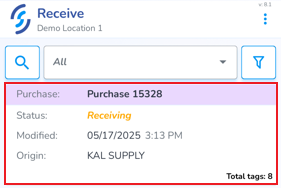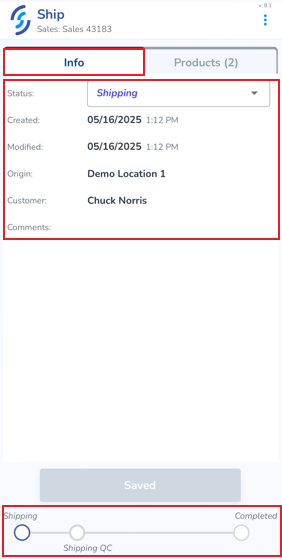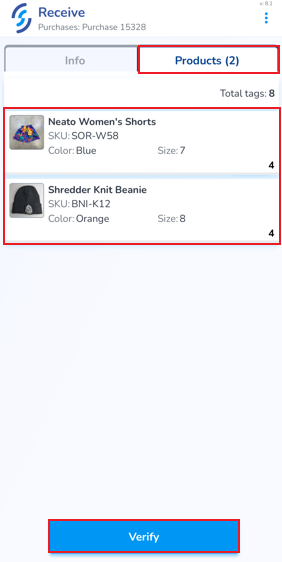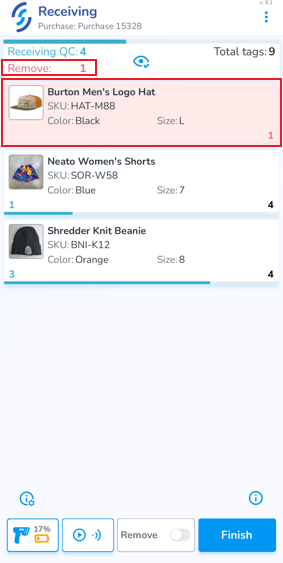Purchase Orders
Purchase Orders can be scanned to verify the physical items match the ordered items.
Purchase Orders must first be created in the web portal, and moved to Receiving status, to appear on the mobile app
To verify a Purchase Order click the Receive icon from the Home screen
If you have access to more than one physical location, confirm the Selected Location is correct. It will appear below 'Receive'
Locate & Open Order
From the Receive tab you will see the Purchase Orders. Locate the order you are receiving
- Click on it to open it
Purchase Orders contain two tabs: Info & Products
The Info tab provides order details including status, origin, customer name, created & modified date, and a progress indicator at the bottom of the screen
The second tab, Products displays the ordered item(s)
- To begin the verification process, click Verify
The ordered items are now ready to be scanned to confirm accuracy. Additionally, the serialized tags are captured and added to inventory
At the bottom of the screen are the Scan Settings and Auto-Scan button
The Remove switch removes scanned items from the order
Finish terminates the session
Scanning Incorrect Items
If an incorrect items is scanned, the word 'remove' appears at the top with the quantity to be removed, and the item(s) to be removed appears in red. Incorrect items must be removed before the scan session can be terminated