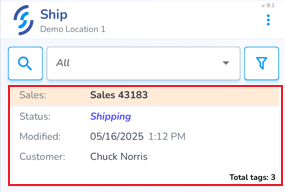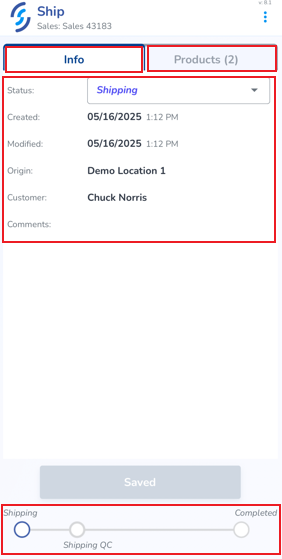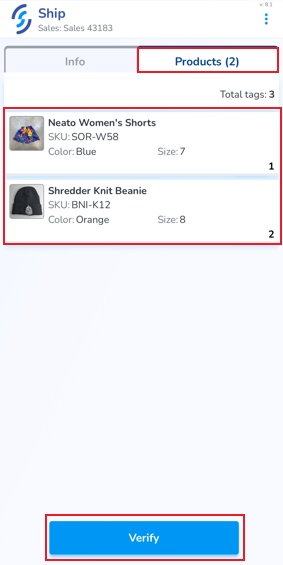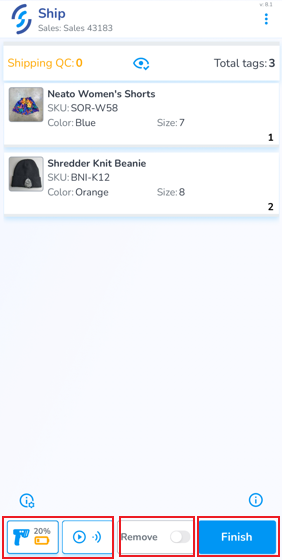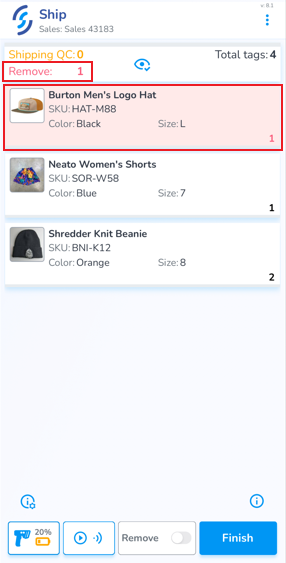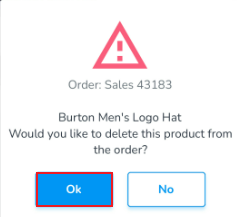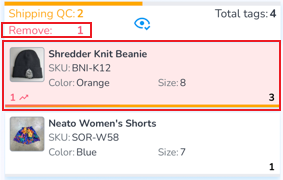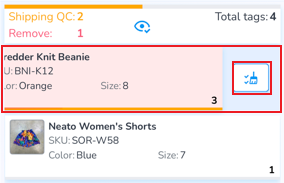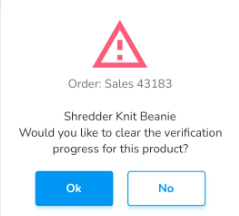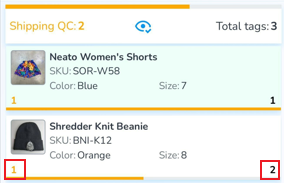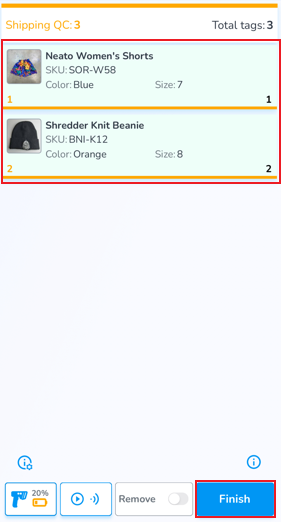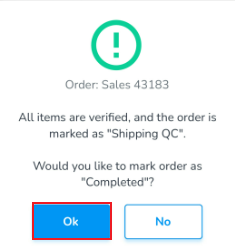Sales Orders
Sales Orders can be scanned to verify the physical items match the ordered items. Items verified in Sales Orders are Archived.
Sales Orders must first be created in the web portal, and moved to Shipping status, to appear on the mobile app
To verify a Sales Order click the Ship icon from the Home screen
If you have access to more than one physical location, confirm the Selected Location is correct. It will appear below 'Ship'
From the Ship tab you will see the Sales Orders. Locate the order you are verifying
Click on it to open it.
Sales Orders contain two tabs: Info & Products
The Info tab provides order details including status, origin, customer name, created & modified date, and a progress indicator at the bottom of the screen
The second tab, Products displays the ordered item(s)
To begin the verification process, click Verify
The ordered items are now ready to be scanned to confirm accuracy. Additionally, the serialized tags are captured and Archived
At the bottom of the screen are the Scan Settings and Auto-Scan button
The Remove switch removes scanned items from the order
Finish terminates the session
Scanning Incorrect Items
If an incorrect items is scanned, the word 'remove' appears at the top with the quantity to be removed, and the item(s) to be removed appears in red. Incorrect items must be removed before the scan session can be terminated
To remove incorrect items you can either:
- Slide the incorrect item to the left, then click on the trash can icon
- Click 'Ok' to the pop-up prompt
OR
- Enable the Remove scan option
- Scan the incorrect item(s)
Scanning Extra Items
If more items are scanned than are ordered, the 'remove' message appears, and the item with extra items will appear in red, and the number of extra items is displayed on the left
- Slide the item to the left, then tap the broom icon to clear all scans for the item
- Click 'Ok' to the pop-up prompt
OR
- Enable the Remove scan option
- Scan only the items being removed
Complete Order
Correctly scanned items appear in green. The quantity scanned appears on the left, and the ordered quantity appears on the right. A yellow progress bar indicates if any items are missing.
Once all items are scanned correctly & complete, click Finish
- Click 'Ok' to the pop-up prompt
You will be returned back to the Ship orders list, and a toast pop-up will confirm the order is completed