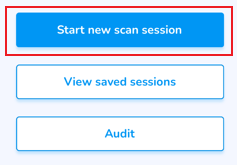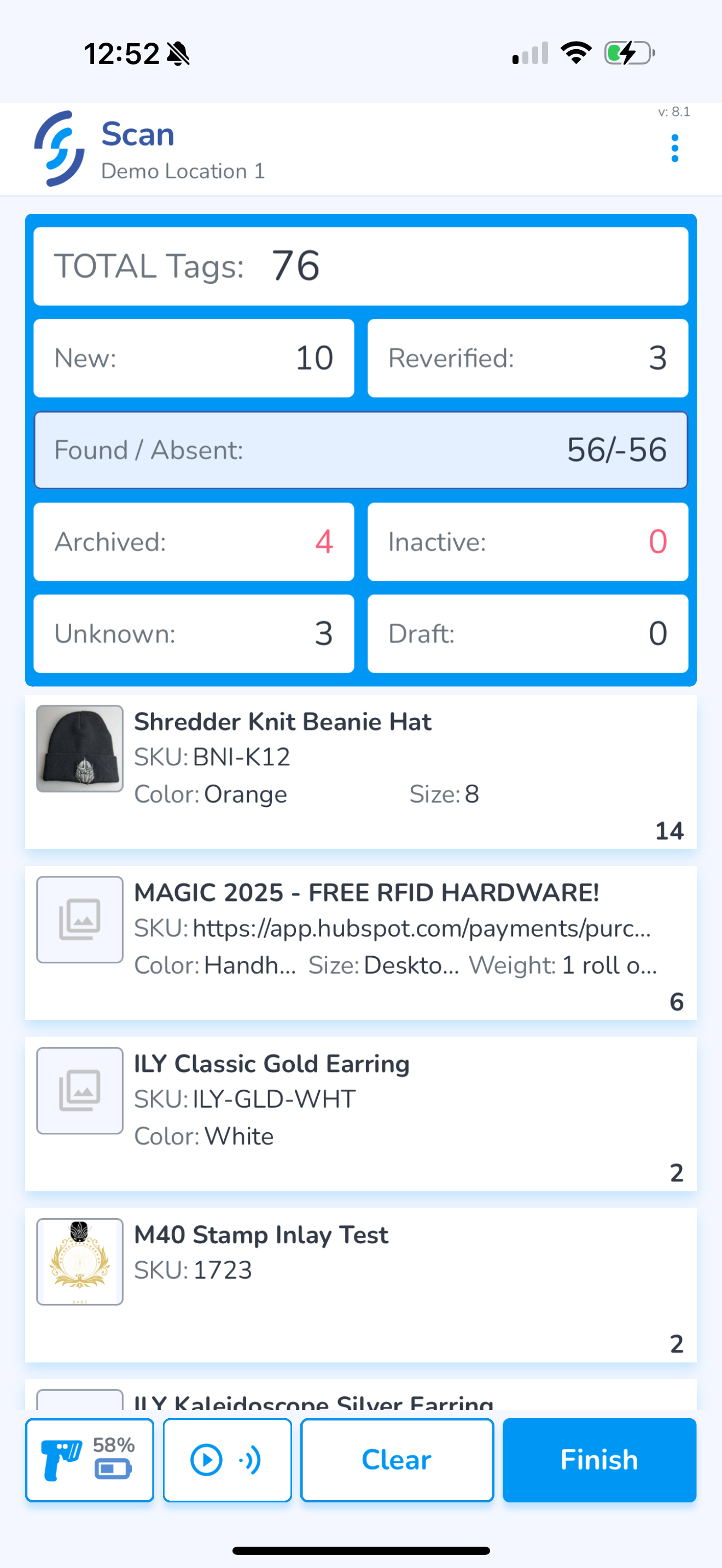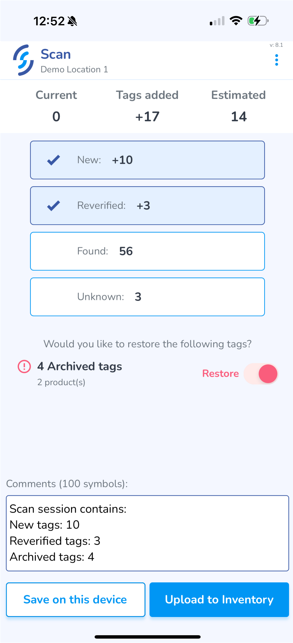Scan
- From the home screen click Scan
- Click the Start new scan session button
- Pair the reader
- Begin scanning by either
1. Pull the trigger on the reader
OR
2. Press the auto scan button
Learn what each status means, and how each affects your inventory in our Scan Statuses article
To complete the scan and upload, first click Finish
Choose the statuses you wish to include in the upload
If you wish to seeadd tagany statusesadditional suchdetails asto Newthe &upload, Absentclick into the Comments window and type in
Finally, click Upload to Inventory
If you willare enableunable 'Advancedto Tagsupload Counting'due modeto frompoor theinternet Applicationconnectivity, settingsSave Scans for later upload